Did you know you can set ChatGPT as the default search engine in Safari?
While it’s not a traditional dropdown selection like Google or DuckDuckGo, you can now enable a Safari extension through the ChatGPT app that effectively gives you a direct line to OpenAI’s LLM for browser searches.
Here’s a complete walkthrough for setting this up on both your iPhone and Mac.
On iPhone (iOS 18.1 and later)
To enable ChatGPT-powered searches in Safari:
- Install the ChatGPT App
Download the free ChatGPT app from the App Store. - Go to Settings
Open the Settings app on your iPhone. - Navigate to Safari
- Enable the ChatGPT Extension
Under Extensions, toggle ChatGPT Search to ON.
Also enable Allow in Private Browsing if you want the extension active in incognito sessions. - Grant Site Permissions
Scroll to Permissions > google.com, then tap Allow so ChatGPT can intercept searches. - Exit Settings and Open Safari
Now when you type a query in Safari’s address bar, it’ll redirect your search to ChatGPT instead of a traditional engine.
Note: This works best if you’re already signed into your OpenAI account inside the ChatGPT app, but it’s not strictly required.
Related: How to Copy a Link to Highlighted Text in Safari and Chrome (Mac and PC Guide)
On Mac (macOS Sequoia and later)
Mac users also get deep system-level ChatGPT integration thanks to Apple Intelligence. Here’s how to enable ChatGPT for system-wide use, including in Safari.
- Open System Settings
Click the Apple menu > System Settings. - Navigate to Apple Intelligence & Siri
Scroll down the sidebar and select Apple Intelligence & Siri. - Click on ChatGPT
Click Set Up, then hit Next. - Choose How You Want to Use It
Without an account? Click Enable ChatGPT.
Have an account? Click Use ChatGPT with an Account, then log in.
Tip: If you want your searches and queries saved in your ChatGPT history, you’ll need to be signed in.
- Optional: Use ChatGPT Later with an Account
To sign in later, go back to System Settings > Apple Intelligence & Siri > ChatGPT, and click Sign In.
Once enabled, ChatGPT will handle queries not just in Safari, but across macOS, basically wherever Apple Intelligence hooks in.
Final Thoughts
This is a big deal for anyone who prefers AI-powered answers over the traditional link-filled search results. ChatGPT-as-search is fast, contextual, and doesn’t drown you in ads.


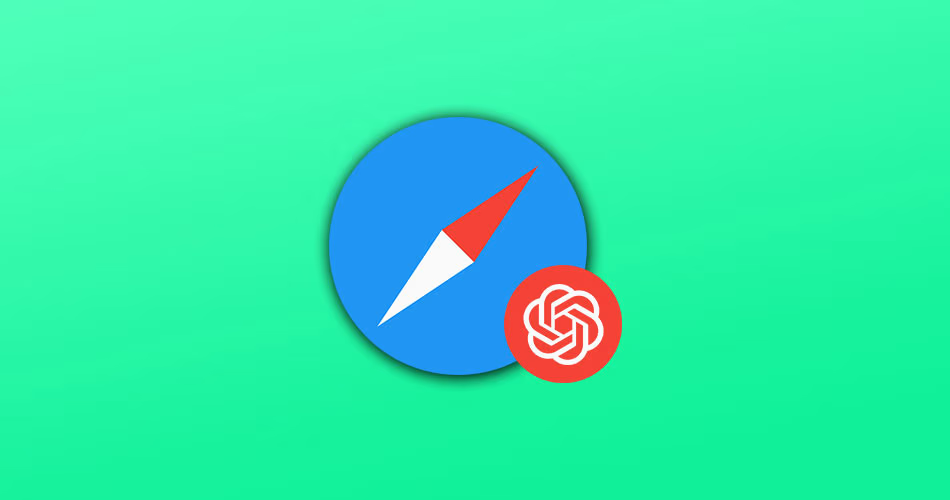

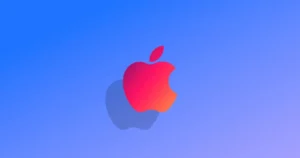


Comments