It’s no secret that advertisers follow you around online. You check out a product on one site, then visit a completely different one, and the same product is waiting for you there. Coincidence? Not even close. Say hello to cross-site tracking.
Websites use cookies and trackers to snoop on your activity, even when you’re not on their page. This helps them build a profile of your habits like, what you search, where you scroll, when you click etc. In other words, the web is nosier than it looks.
Safari’s Response: Intelligent Tracking Prevention (ITP)
Back in 2017, along with the release of iOS 11 and macOS High Sierra, Apple introduced a breakthrough-feature called Intelligent Tracking Prevention (ITP). This feature is still relevant in Safari 18 and iOS 18. It’s built into Safari and is designed to block cross-site trackers which are essentially third-party cookies that tag along as you browse.
As long as Prevent cross-site tracking is on (which it usually is by default), Safari tries to keep advertisers from peeking into your digital trail. Sounds solid, right? Well, sort of.
Here’s the Catch
Even with the setting on, it doesn’t block everything. Some big names, like Google, use first-party tracking — meaning their own services talk to each other. That slips through the cracks.
And then there’s fingerprinting which is a more advanced tactic that identifies you based on your device type, screen size, language settings, and a dozen other tiny details. Safari fights this too, but it’s a game of whack-a-mole.
Bottom line: the setting helps, but don’t mistake it for full privacy armor.
How to Check (and Toggle) It
On iPhone or iPad:
- Head to Settings > Safari
- Scroll down to Privacy & Security
- Make sure “Prevent Cross-Site Tracking” is switched on
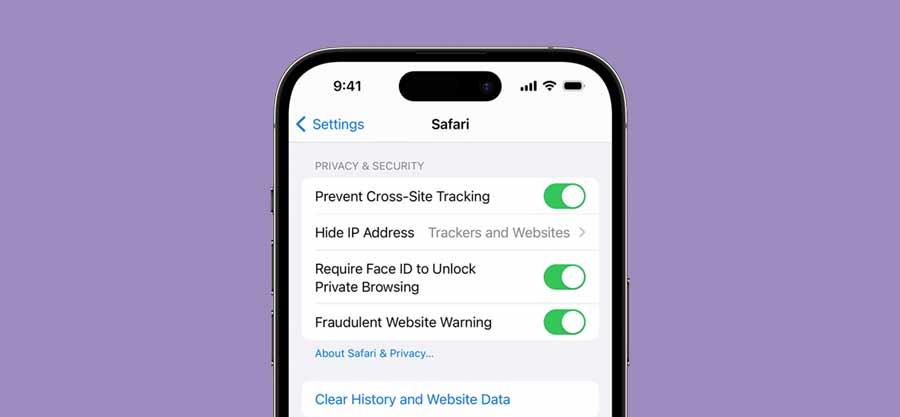
On Mac:
- Open Safari
- Head to Settings > Privacy
- Check the “Prevent cross-site tracking” box
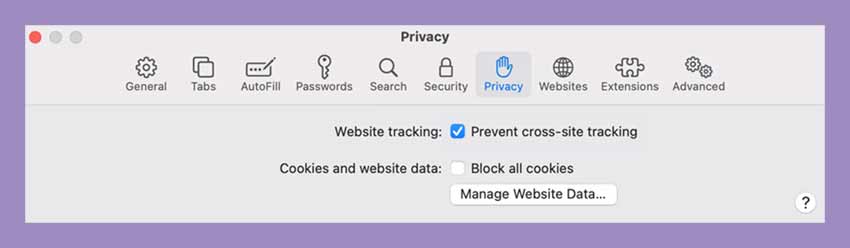
Want Extra Protection? Do This.
If you’re serious about cutting down the digital noise, try these too:
Hide Your IP Address
Safari can mask your IP from trackers. The Hide IP Address option is right below the tracking toggle.
Clear the Cookies
Go to Settings > Safari > Clear History and Website Data. Think of it like wiping your browser’s memory.
Use Private Browsing
Private Mode now comes with Face ID lock and better tracker blocking. No breadcrumbs left behind.
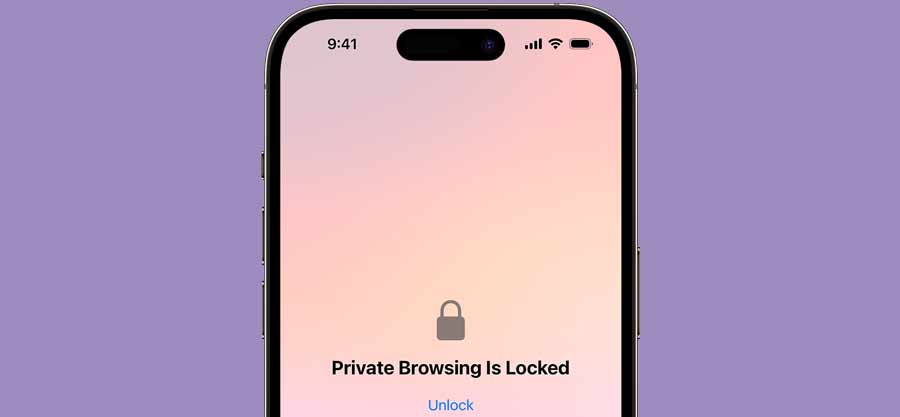
Try iCloud Private Relay
If you’re an iCloud+ subscriber, Private Relay works like a basic VPN that hides your IP and encrypts web traffic. But if you’re looking to change your location, it doesn’t do that.
To turn it on, head to Settings > [Your Name] > iCloud > Private Relay and turn it on.
So… Is Safari Enough?
Safari’s approach is subtle but effective in most day-to-day scenarios. But it’s not invincible. For full control, you might want to mix in a privacy-first browser like Brave or Firefox Focus.
At the end of the day, privacy online isn’t about being invisible. It’s about choosing what you share and who gets to see it.


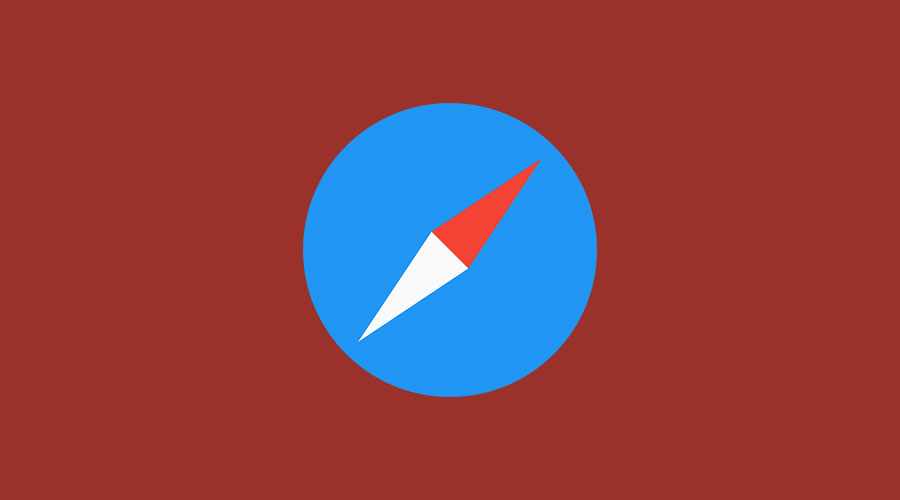

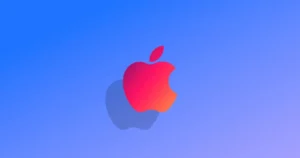


Comments