Apple’s Universal Clipboard combined with a hidden gesture offers a seamless way to share images from your iPhone to the iPad and Mac.
Think you’re an Apple power user? Here’s a neat little trick that might just prove you wrong, and save you time. It’s not AirDrop. It’s not iCloud. It’s not texting yourself your own photo (we’ve all done it).
It’s a surprisingly fast three-finger gesture that taps into the magic of Apple’s Universal Clipboard, and it’s been around since the days of iOS 13… that’s 2019.
What Is This Gesture, Anyway?
Apple quietly built in a simple but awesome gesture into iPhones and iPads: the three-finger pinch. It’s designed to copy and paste content, but when combined with Universal Clipboard, it becomes a secret weapon for moving photos and videos between devices. (mcaOS currently doesn’t support this, but pictures can be shared to the Mac.)
Here’s the gist:
- Pinch in with three fingers to copy.
- Pinch out with three fingers to paste.
Boom. Instant cross-device sharing. No cables, no emails, and no waiting on iCloud.
What You’ll Need Before You Start
To make this work, all your devices need to play nice together. Here’s a quick checklist:
- Same Apple ID across devices
- Wi-Fi and Bluetooth enabled
- Handoff Enabled
- iPhone users can head to Settings > General > AirPlay & Handoff and turn Handoff on.
- Mac users can head to System Settings > General > AirDrop & Handoff and enable Allow Handoff between this Mac and your iCloud devices.
How to Use the 3-Finger Copy & Paste Trick
- Open a photo or video on your iPhone or iPad.
- Pinch in on the screen with three fingers (thumb, index, middle). You’ll see a little “Copy” notification.
- Now switch to your other Apple device (iPhone, iPad, or even Mac).
- Tap into a message, note, or any app with a text field.
- Pinch out with three fingers, or simply tap and choose Paste.
And there you go. You’ve just moved a photo across devices without touching AirDrop.
Bonus Tip: Want to “cut” instead of copy? Do the pinch-in gesture twice in a row but don’t wait too long to paste, because the Universal Clipboard doesn’t hold onto things forever.
Why Use This Instead of AirDrop?
AirDrop is great, but it’s not always instant or reliable. Sometimes it refuses to detect nearby devices, and other times it just… hangs. This three-finger method is quicker, more consistent, and lets you paste the media exactly where you want it—like directly into a note, a message, or a document.
Plus, let’s be real: it just feels cool.
So the next time you’re juggling photos between devices, try this hidden Apple gesture. It’s simple, slick, and will make you look like a wizard in front of your less techy friends.


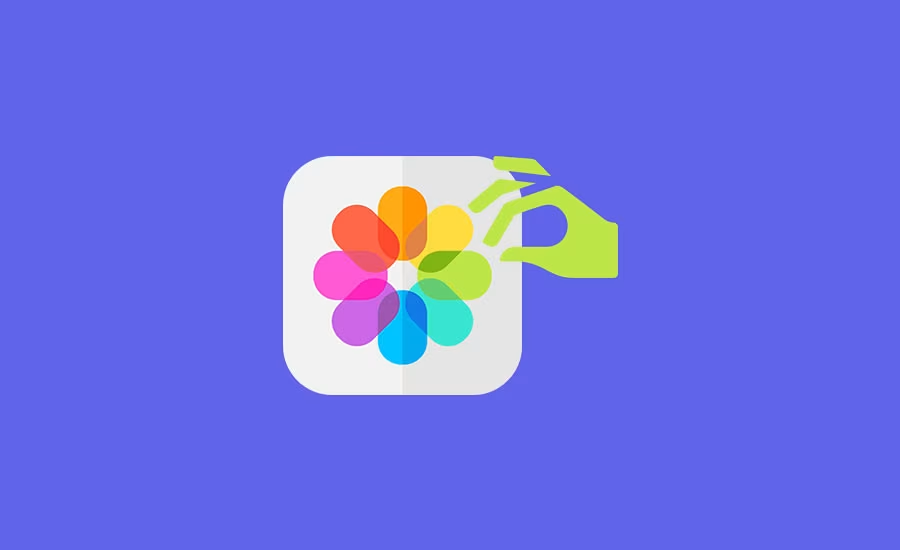

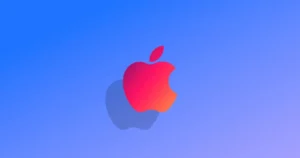


Comments