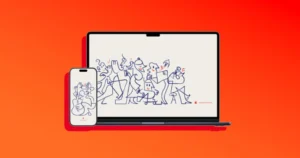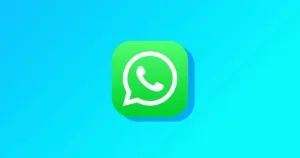Apple has officially released iOS 26 and iPadOS 26 Final for all compatible iPhones and iPads.
After months of beta testing, the public version is finally here, bringing features like the new Liquid Glass design, Apple Intelligence, Messages polls, and performance refinements across the board.
If you prefer to install the update manually, this post includes direct IPSW download links for iOS 26 and iPadOS 26, so you can restore or update your device using Finder (Mac) or iTunes/Apple Devices (Windows).
How to Update to iOS 26 or iPadOS 26 (OTA)
The fastest and easiest way to install iOS 26 is over-the-air (OTA):
- Open Settings on your iPhone or iPad.
- Go to General > Software Update.
- Tap Download and Install when the update appears.
If you don’t see the update right away, don’t panic—Apple rolls out updates in stages, and it may take a few hours before it reaches all devices.
Why Update to iOS 26 / iPadOS 26?
The final build brings more than cosmetic tweaks. Here’s what to expect:
- Liquid Glass UI: smoother animations and a refined design across the system.
- Apple Intelligence (AI tools): smart text, image, and communication features (on supported devices).
- Messages polls & backgrounds: new ways to interact with friends and groups.
- Call screening tools: better control over unknown callers.
- Performance & security updates: behind-the-scenes fixes for stability and safety.
Download iOS 26 and iPadOS 26 IPSW Files
For those who prefer a clean install or need to restore, you can download the official IPSW files for iPhone and iPad. After downloading the correct file for your model, you can restore your device via Finder (Mac) or iTunes/Apple Devices (Windows).
iOS 26 IPSW Download Links
iPadOS 26 IPSW Download Links
Important Notes Before Using IPSW
- Back up first: Use iCloud, Finder, or iTunes to back up your device.
- Choose the right file: IPSW files are device-specific—double-check your model before downloading.
- Know your method: Using Restore will erase your device, while Option + Click (Mac) or Shift + Click (Windows) with Update may preserve your data.
With iOS 26 and iPadOS 26 Final now live, you can either go with the easy OTA update or do a clean manual install using IPSW. Either way, your iPhone and iPad are set to get Apple’s latest software experience today.