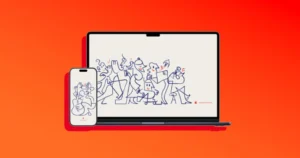iOS 26 is officially rolling out on September 15, bringing Apple’s new Liquid Glass design, Apple Intelligence features, Messages polls and backgrounds, call screening tools, and plenty more.
Exciting stuff — but before you hit Download and Install, it’s worth spending a little time preparing your iPhone.
Rushing into a major iOS upgrade without prep can mean failed installs, lost data, or days of troubleshooting. This guide walks you through the right way to get your iPhone or iPad ready for iOS 26 and iPadOS 26 so you can upgrade with minimal downtime and risk.
1. Confirm Your iPhone or iPad Is Compatible
First things first: make sure your device is eligible for iOS 26 and iPadOS 26.
- Supported models:
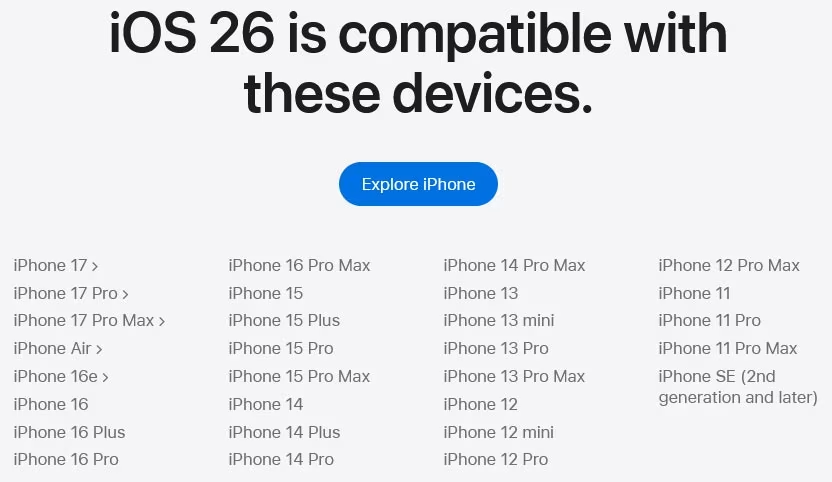
- Feature availability: Not all iPhones get every new feature. For example, Apple Intelligence needs newer hardware.
- How to check your model:
- Go to Settings > General > About.
- Look at Model Name and compare it with the official iOS 26 compatibility lists liked above.
If your iPhone or iPad isn’t on that list, it won’t get iOS 26.
2. Back Up Your iPhone (Don’t Skip This)
Think of this as insurance. If something goes wrong — or you want to roll back — a verified backup can save you.
Best option: Archived local backup (Mac or Windows)
- On Mac (Finder):
- Connect iPhone to Mac > open Finder.
- Select your iPhone > General tab.
- Choose Back up all of the data on your iPhone to this Mac.
- Check Encrypt local backup > set a strong password (needed for Health & Keychain).
- Now hit the Back Up Now
- After it finishes, go to Manage Backups, right-click, and select Archive to lock the snapshot.
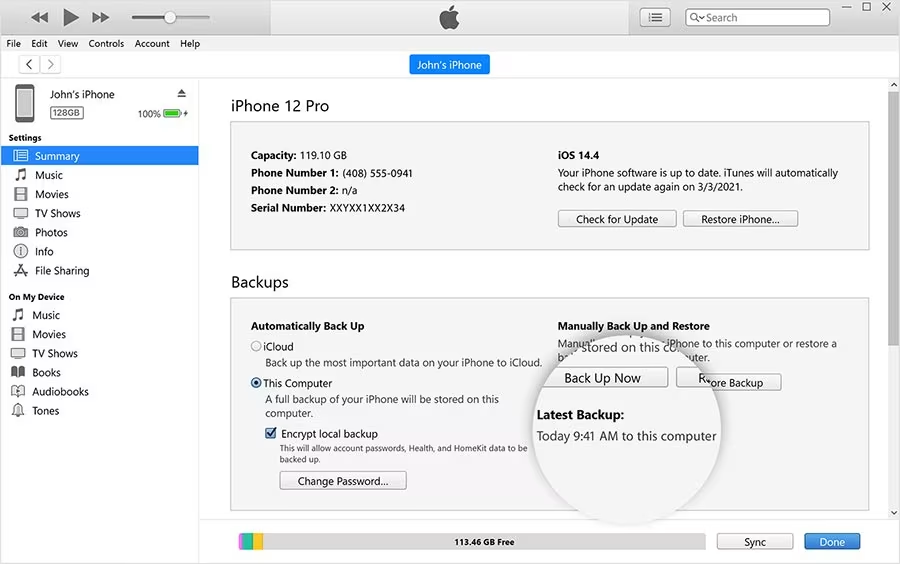
- On Windows (Apple Devices app):
- Connect iPhone and launch Apple Devices.
- Back up to This Computer, enable Encrypt backup, set password.
- Run Back Up Now > then archive the backup under Manage Backups.
Quick option: iCloud Backup
- Works over Wi-Fi, but make sure you have enough iCloud storage.
- Go to Settings > [your name] > iCloud > iCloud Backup and tap Back Up Now.
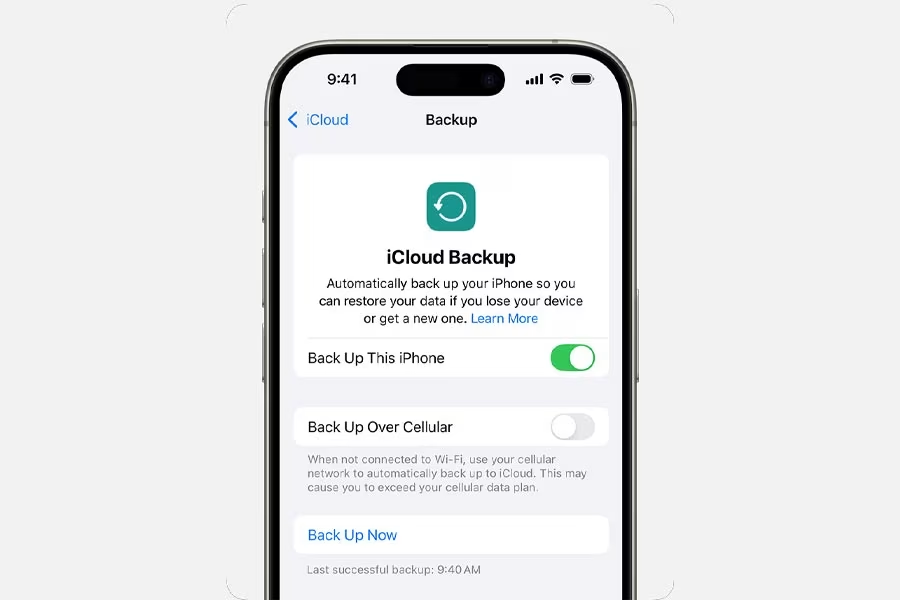
- Pro tip: Keep both an iCloud backup and a local archived one for redundancy.
3. Free Up Storage Space
Over-the-air iOS installs require free space to download and unpack. If your iPhone is crammed full, you might run into failed updates.
Here’s how to clear space smartly:
- Open Settings > General > iPhone Storage to see what’s hogging space.
- Delete or offload unused apps.
- In Photos, enable Optimize iPhone Storage if you use iCloud Photos.
- Clear large downloads from TV, Music, Podcasts, or Netflix.
- For apps with bloated caches (WhatsApp, TikTok, Instagram), back up chats/media > delete & reinstall to reset.
4. Update Apps and Do Some Housekeeping
Keeping apps up to date helps prevent glitches after a big iOS release.
- Open the App Store > profile icon > Update All.
- Make sure you know your Apple ID password (or have two-factor authentication ready).
- Restart your iPhone once to flush temporary files and start fresh.
5. Get Power and Network Ready
Interruptions during installation are a nightmare. Avoid them with these basics:
- Charge your iPhone to at least 50% (better: keep it plugged in).
- Connect to a fast, stable Wi-Fi — skip public hotspots.
6. Install iOS 26 When It Drops
When the update appears on September 15:
- Go to Settings > General > Software Update.
- Tap Download and Install, agree to terms, and stay connected to Wi-Fi + power.
- iPhone will reboot a couple of times during install — don’t panic.
Not ready yet? You can pause by going to Settings > General > Software Update > Automatic Updates and turning auto installs off.
7. Optional: Clean Install or Delay
- Clean Install: If your iPhone has been buggy for a while, consider wiping and restoring from your archived backup via Finder (Mac) or Apple Devices (Windows). This gives you a truly fresh start.
- Delay Strategy: If your iPhone is mission-critical, wait a few days after release. That gives Apple time to fix any show-stopping bugs.
8. After the Update: What to Expect
- Battery drain & warming: Normal while iOS re-indexes data (Photos, Spotlight, etc.). It settles after a few hours.
- New settings prompts: Review privacy/location requests as apps update.
- Try new features: Explore Messages polls, call screening, and customization options in Settings.
Final Word
With a backup in place, enough free space, and a stable connection, upgrading to iOS 26 should be smooth sailing. A little prep now means you’ll spend less time fixing problems later — and more time enjoying Apple’s latest features.