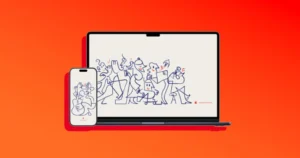Not vibing with iOS 26? You’re not alone. Apple makes it possible to roll back to iOS 18, but the window to do so is short-lived.
If you’ve already updated your iPhone or iPad and want to downgrade, here’s how to get back to safer ground while Apple is still signing the old software.
Back Up Before You Touch Anything
First things first: back up your device. Use iCloud, Finder, or both. This step isn’t optional — downgrades wipe your phone clean.
Turn Off Find My iPhone
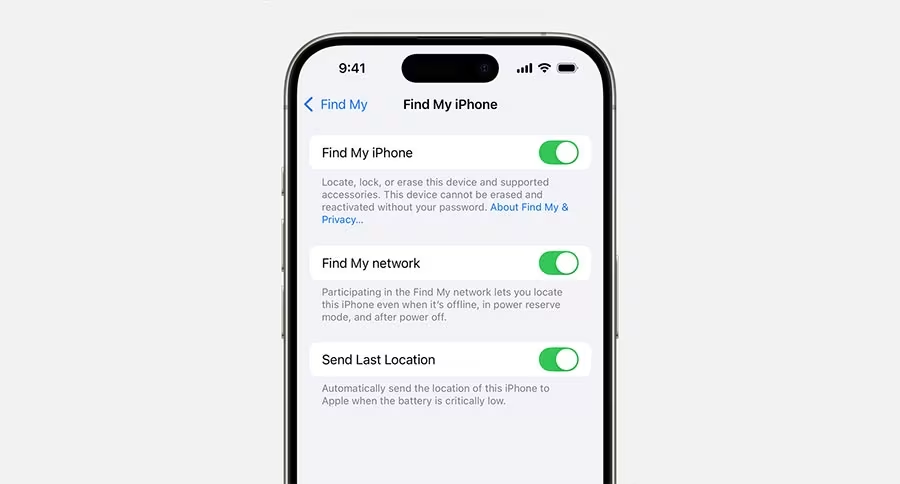
Apple won’t let you restore iOS without disabling Find My. Head to Settings > Apple ID > Find My and switch it off before continuing.
Download iOS 18.6.2 Firmware Files
Right now, Apple is still signing iOS 18.6.2 and iPadOS 18.6.2. That’s the version you’ll land on if you downgrade. Grab the firmware for your device model from the links below.
iOS 18.6.2 Direct Download Links [IPSW]
iPadOS 18.6.2 Direct Download Links [IPSW]
Enter DFU Mode and Restore
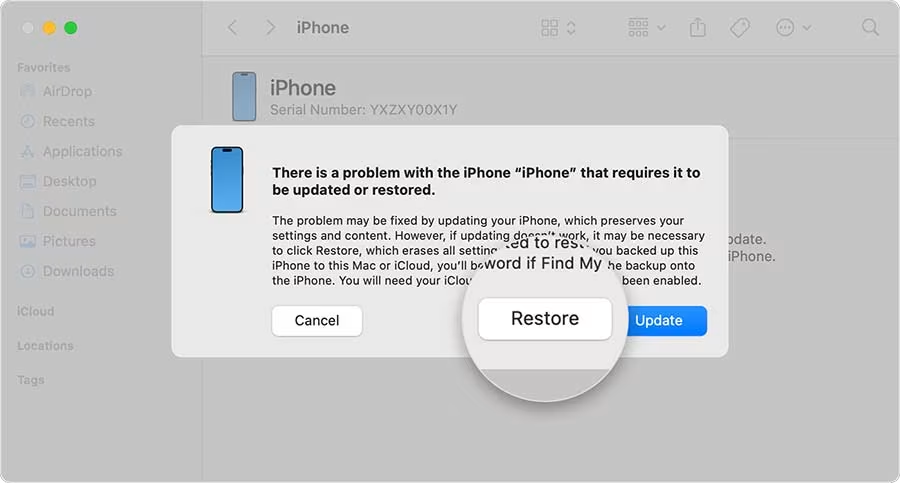
This is the tricky part: you’ll need to put your device into DFU (Device Firmware Update) mode. Once Finder recognizes it, hold down the Option key and click “Restore iPhone.” Select the firmware you downloaded, and let Finder handle the rest.
When it’s done, your iPhone or iPad will be running iOS 18 again — but keep in mind that Apple can close this downgrade window at any moment. Once they stop signing iOS 18, there’s no way back.
So if iOS 26 isn’t living up to the hype, move fast. The rollback option won’t be here forever.