WhatsApp is now available as a dedicated app for iPad. You can download it directly from the App Store on your iPad and link it to your existing WhatsApp account in seconds. No workarounds or browser tricks needed.
KEY HIGHLIGHTS
- Syncs your chat history from your iPhone, or Android phone
- Uses QR code to link with your main device
- Supports Stage Manager, Split View, Slide Over, external keyboards, and Apple Pencil
- Not all phone features are available on the iPad app
How to Setup WhatsApp on Your iPad Easily in a Few Steps
Step 1: Make Sure Your iPad is Compatible
To run WhatsApp on your iPad, you’ll need:
- iPadOS 15.1 or later
- A compatible iPad (iPad, iPad mini, iPad Air, or iPad Pro)
Step 2: Download WhatsApp for iPad
- Launch the App Store on your iPad.
- Search for “WhatsApp Messenger”.
- Tap Get to install it.
Once installed, open the app. You’ll see a QR code on the screen.
Step 3: Link WhatsApp from Your iPhone
- On your iPhone or Android phone, open WhatsApp.
- Go to Settings > Linked Devices.
- Tap Link Device, then scan the QR code on your iPad’s screen.
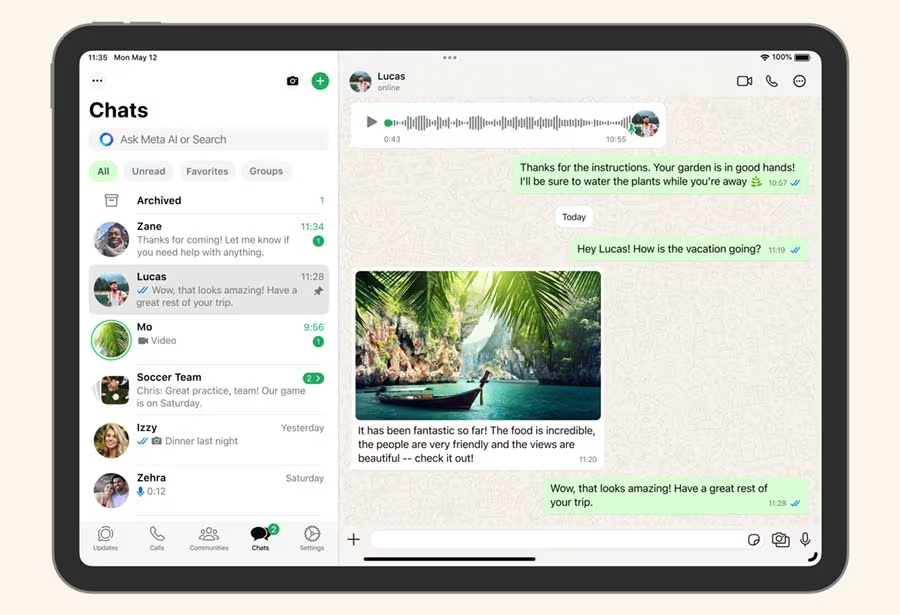
That’s it! Your iPad will now start syncing your chats and will be linked to your WhatsApp account in a moment.
What Gets Synced?
- WhatsApp syncs up to 1 year of recent chat history from your phone.
- All saved chat history remains accessible on your iPhone or Android phone.
- Not all features from the phone version are available on the iPad app just yet.
Related: Stop WhatsApp Spam: How to Block High Volumes of Unknown Messages
Designed for iPad
The iPad version of WhatsApp isn’t just a stretched-out mobile app — it’s built for tablets:
- Works with Stage Manager for multitasking
- Supports Split View and Slide Over
- Compatible with external keyboards and the Apple Pencil







Comments