visionOS 26 RC is here with persistent widgets, Safari spatial browsing, and VR2 controller support. Learn how to install it on your Apple Vision Pro.
The RC lans right after Apple’s iPhone 17 event and follows months of beta testing since WWDC in June. Unless any last-minute bugs appear, this build is expected to be the same version that ships to all Vision Pro owners later this month.
What’s New in visionOS 26 RC
visionOS 26 is more than just bug fixes — it introduces features that make the Vision Pro feel even more futuristic:
- Liquid Glass design: The new design language flows through menus and controls, giving the interface a sleek, modern look.
- Persistent Widgets: Place widgets in 3D space and they’ll stay put, no matter where you go.
- Improved Personas: More lifelike and expressive digital avatars.
- Safari Spatial Browsing: Browse the web in immersive, spatial layouts.
- PlayStation VR2 Sense Controller Support: Use Sony’s VR2 controllers for AR/VR gaming on Vision Pro.
Together, these updates make visionOS 26 one of the most exciting software refreshes since the headset’s launch.
How to Install visionOS 26 RC on Apple Vision Pro
There are two main ways to install the RC: over-the-air (OTA) or via restore image with a developer cable. Here’s a step-by-step guide:
1. Enroll in Apple Developer Program
- Go to developer.apple.com and sign in with your Apple ID.
- Join the program (paid membership required) or confirm your enrollment.
- Accept any pending terms and conditions.
Without a Developer account, the beta won’t appear in Software Update.
2. Enable Beta Updates on Vision Pro
- On Vision Pro, go to Settings > General > Software Update > Beta Updates.
- Select visionOS Developer Beta.
- If the option doesn’t appear, sign in with an Apple ID tied to the Developer Program or Apple Business Manager, then restart.
3. Install visionOS 26 RC (OTA Method)
- Go back to Settings > General > Software Update.
- Select Download and Install when visionOS 26 RC appears.
- Keep your Vision Pro on Wi-Fi and connected to power.
The headset will restart to complete installation, similar to how iOS updates work on iPhone.
4. Optional: Restore with Developer Cable
If OTA fails or you want a fresh restore:
- Download the visionOS 26 restore image from the Apple Developer Center.
- Connect Vision Pro to a Mac (macOS Sonoma or later) using the Developer Strap.
- Open Apple Configurator for Vision Pro and drag the restore image onto the device.
- Confirm erase and restore to install visionOS 26.
This method is mainly for rollbacks or failed OTA updates.
Pro Tips Before Installing
- Backup your Vision Pro to iCloud before updating.
- Keep the device plugged in and connected to Wi-Fi during installation.
- If the beta option doesn’t appear, re-sign in with your Developer Apple ID.
Final Thoughts
The release of visionOS 26 RC means we’re only days away from the official public version. With persistent widgets, Safari spatial browsing, improved Personas, and VR2 controller support, this update brings meaningful improvements for Vision Pro owners. Developers can download it now, while everyone else won’t have to wait long for the final release.




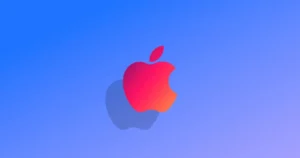


Comments