Spotlight is macOS’s built-in search feature that indexes nearly everything on your system, including files, emails, apps, and more to help you find things quickly. While useful, this indexing process creates a database that can grow to hundreds of megabytes or more.
If you’re low on storage or want to free up some space, there are several ways to reduce Spotlight’s disk usage.
Step 1: Manage Spotlight Indexing Preferences
Customize What Spotlight Indexes
- Open System Settings from the Apple menu.
- Select Siri & Spotlight from the sidebar.
- Scroll to the Spotlight section.
- Uncheck the categories you don’t want Spotlight to include (such as Mail, Messages, or Photos).
Reducing the number of indexed categories helps limit how much space Spotlight consumes.
Step 2: Exclude Folders and Drives from Spotlight
Use the Privacy Settings
- In System Settings > Siri & Spotlight, click Spotlight Privacy.
- Drag folders or entire drives into the list to exclude them from indexing.
This is especially useful for external drives, backups, or folders with large or unnecessary files.
Step 3: Manually Delete Spotlight Index Files
If you’re comfortable digging into the system, you can delete Spotlight’s index data directly.
- Open Finder and press Command + Shift + G to open the Go to Folder window.
- Enter the following path: ~/Library/Metadata/CoreSpotlight/
- In this folder, locate and move the “Priority” and “NSFileProtectionCompleteUntilFirstUserAuthentication” subfolders to Trash.
- Empty the Trash and restart your Mac.
This will delete Spotlight’s current index. macOS will rebuild it over time.
Related: How to Automate Mac File Tasks with AI and Natural Language (No Terminal)
Step 4: Disable Spotlight Indexing via Terminal (Advanced)
If you want to completely disable Spotlight indexing, use the Terminal:
- Open the Terminal app.
- Type the following command and press Return:
sudo mdutil -i off /- Enter your admin password when prompted.
This command turns off indexing for your main disk. To re-enable it later, replace off with on.
Step 5: Rebuild the Spotlight Index
If Spotlight is not working properly or using too much space, rebuilding the index can help. To rebuild the Spotlight index check here: Spotlight Not Showing Files on macOS Sequoia? Here’s How to Fix It (2025 Guide)
Spotlight is a powerful tool, but it doesn’t have to eat up valuable disk space. By adjusting its settings, excluding unnecessary content, or even disabling it entirely, you can take back control of your storage and keep your Mac running smoothly.
Performing these steps every few months can help ensure Spotlight remains helpful, without being a space hog.


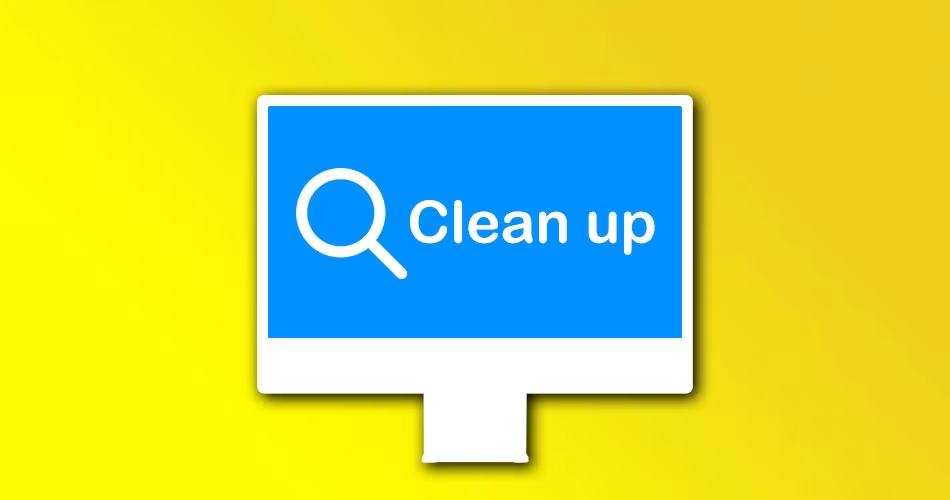
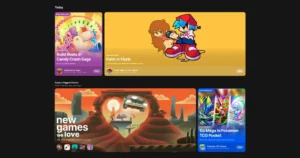



Comments