If your external monitor stays black or disconnected when your Mac wakes from sleep, you’re not alone. This issue is still common in 2025, especially with the M-series Macs.
But the good news is, you can usually fix it in a few quick steps.
Unplug and Replug the Monitor
The fastest fix that works for most users:
- Unplug the external monitor or dock from your Mac.
- Wait 5–10 seconds.
- Plug it back in.
Why it works: It forces macOS to reinitialize the display connection.
Manually Detect Displays
Sometimes macOS doesn’t recognize the monitor until you nudge it:
- Head to System Settings > Displays.
- Hold down the Option key — this reveals a “Detect Displays” button.
- Click it to force macOS to scan for your monitor.
This is especially helpful if you’re waking from sleep and seeing a black screen.
Use Direct Monitor Connections (Avoid Dongles)
If you’re using USB-C dongles or third-party hubs:
- Try plugging the monitor directly into your Mac using a certified USB-C or HDMI cable.
- If you’re using a dock, make sure its firmware is updated (check the brand’s support page).
Most display wake issues come from compatibility quirks in dongles or low-quality adapters.
Adjust Sleep & Display Settings
Changing your Mac’s sleep behavior can reduce wake issues:
- Go to System Settings > Lock Screen.
- Set “Turn display off” to a longer time, like 30 minutes or perhaps “Never.”
- Under Battery > Options, disable “Optimize video streaming while on battery” (if available).
Some users also report success by disabling “Prevent automatic sleeping when the display is off.”
Restart with the Monitor Connected
If all else fails:
- Shut down your Mac completely.
- Connect the external monitor or dock before restarting.
- Power on your Mac.
This often resets the display handoff, especially on M1/M2/M3 Macs.
Extra Fixes That Help Some Users
- Try a different display port (HDMI instead of USB-C, or vice versa). This could help identify if a faulty connection, cable, or hub is to be blamed.
- Update to the latest version of macOS Sequoia. A no-brainer, but don’t pin your hopes on this one.
- Reset NVRAM (Intel Macs only)
Restart and holdOption + Command + P + Rfor ~20 seconds.
Still Not Working?
If none of the above helped:
- Test with a different monitor or cable.
- Create a new macOS user profile and test there.
- Contact Apple Support for hardware diagnostics. (Bummer)
Wrap-Up
This bug is still a thing in 2025, but thankfully, most cases can be resolved with these steps. If you’re using clamshell mode or running a dual-monitor setup, these tips will save you some serious frustration.


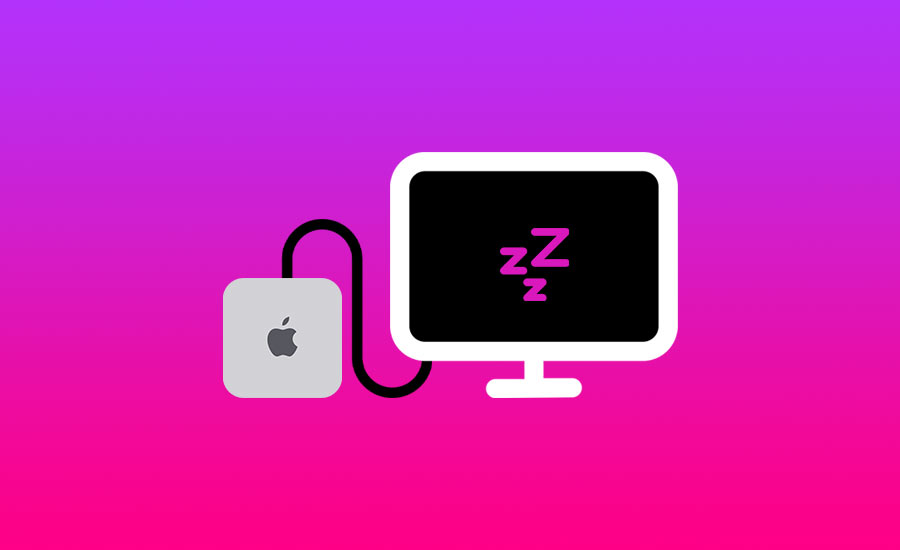

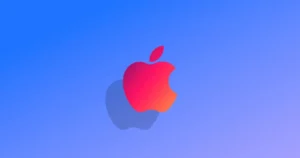


Comments