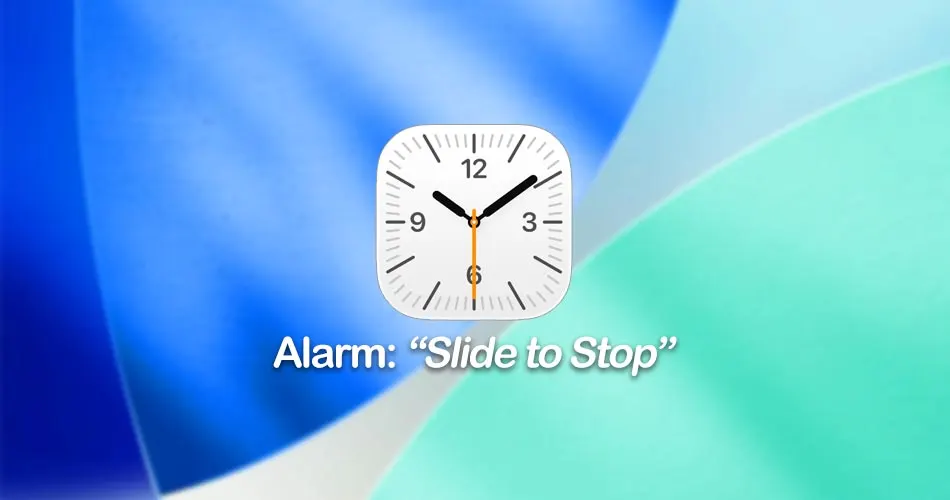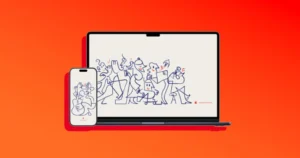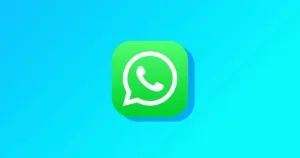If you’ve ever woken up, meant to hit “Snooze,” and accidentally turned your alarm off completely, you’re not alone. Apple finally decided to fix that sleepy-finger problem with iOS 26.1 beta 2, which changes how you stop alarms on your iPhone.
Here’s what’s new, why it matters, and how you can use it.
What’s New With Alarms in iOS 26.1
In iOS 26.1 beta 2, Apple redesigned how alarms work. Instead of simply tapping Stop when your alarm goes off, you now need to slide to turn it off. The “Slide to Stop” gesture replaces the single-tap button that was a little too easy to hit by mistake.
You can still tap “Snooze” just like before. So, if you’re half-awake and need those extra few minutes, that part hasn’t changed. The new slide gesture only applies when you want to stop the alarm completely.
Apple says this design tweak helps prevent people from accidentally disabling their alarm in the morning — a common frustration for iPhone users.
How to Stop or Snooze an Alarm in iOS 26.1
Once you’ve updated to iOS 26.1 (or later), here’s what you’ll see and how to use the new alarm controls:
- When your alarm rings, you’ll see two buttons on your iPhone’s Lock Screen: Snooze and Stop.
- To snooze your alarm: simply tap Snooze as usual.
- To turn it off completely, you now need to slide the “Slide to Stop” bar from left to right.
That’s it. The swipe adds an extra step that makes it much harder to silence your alarm by accident, especially if you’re still half asleep.
Why Apple Changed the Alarm System
Apple has been tweaking its Clock app layout since iOS 18, when it introduced larger alarm buttons that were easier to see but also easier to hit by mistake. Many users complained that they were turning off alarms unintentionally, which meant oversleeping and missed meetings.
The new Slide to Stop gesture in iOS 26.1 beta 2 is Apple’s way of fixing that without reverting to the older, smaller buttons. It still looks clean and modern, but now requires a bit more intention when you really want to turn the alarm off.
If you’ve ever groggily tapped “Stop” instead of “Snooze” and regretted it, you’ll probably appreciate this change.
How to Get the New Alarm Feature
This new feature is currently available in the iOS 26.1 developer and public beta, and it should roll out to everyone once the final version of iOS 26.1 becomes available later this month.
To try it early:
- Go to Settings > General > Software Update.
- Make sure Beta Updates are enabled.
- Download and install iOS 26.1 beta 2 (if available for your device).
Once you’re on iOS 26.1, set a new alarm and you’ll instantly notice the updated Slide to Stop design.
Final Thoughts
It’s a small change, but a smart one. The new Slide to Stop alarm in iOS 26.1 shows Apple is still refining the little details that make a big difference in everyday use. It’s not flashy or AI-powered — it’s just practical.
So next time your iPhone alarm goes off, remember: if you really want to stop it, you’ll have to mean it.