Introduction: Why Use AI for PDF Summarization?
Reading lengthy PDFs can be time-consuming and sometimes overwhelming. Enter AI: tools like ChatGPT and Claude can quickly analyze and summarize documents, extracting key points and insights. This not only saves time but also enhances comprehension, especially when dealing with complex materials.
Understanding the Tools
ChatGPT
Developed by OpenAI, ChatGPT is a large language model (LLM) designed to understand and generate human-like text. With the introduction of GPT-4, ChatGPT can process various document formats, including PDFs, making it an excellent tool for summarization tasks. Do note that the free plan allows you to upload 3 files per day.
Claude
Claude is another advanced LLM developed by Anthropic. Known for its ability to process and analyze large documents, Claude offers features that are particularly useful for summarizing PDFs, especially those rich in data or complex information.
How to Use ChatGPT to Summarize a PDF
Step 1: Prepare Your PDF
Ensure your PDF is well-structured. If it’s a scanned document, you might need to use Optical Character Recognition (OCR) tools to convert it into machine-readable text.
Step 2: Upload the PDF to ChatGPT
- Access ChatGPT: Go to chat.openai.com and log in to your account.
- Select GPT-4: Choose the GPT-4 model, which supports file uploads.
- Upload the PDF: Drag and drop your PDF file into the chat interface.
Step 3: Prompt ChatGPT
Once the PDF is uploaded, instruct ChatGPT to summarize it. You can use prompts like:
- “Please summarize the key points of this document.”
- “Provide a brief overview of the main arguments in this PDF.”
ChatGPT will process the document and generate a concise summary.
How to Use Claude to Summarize a PDF
Step 1: Access Claude
Visit Claude.ai and log in to your account. Note that Claude’s PDF summarization feature may be available only in certain regions or under specific plans.
Step 2: Upload the PDF
- Start a New Chat: Click on “Start New Chat.”
- Attach the PDF: Use the attachment icon to upload your PDF file.
Step 3: Provide Instructions
Once the PDF is uploaded, ask Claude to summarize it. Sample prompts include:
- “Summarize this document in bullet points.”
- “Highlight the main findings from this PDF.”
Claude will analyze the content and provide a summary based on your instructions.
Tips for Effective Summarization
- Be Specific: Tailor your prompts to get the desired level of detail. For example, “Summarize the executive summary” or “List the conclusions.”
- Use Follow-Up Questions: After receiving a summary, ask for clarifications or deeper insights on specific sections.
- Chunk Large Documents: If your PDF is extensive, consider breaking it into smaller sections and summarizing them individually to maintain accuracy.
Comparing ChatGPT and Claude
| Feature | ChatGPT | Claude |
| File Upload | Yes | Yes |
| Supported Formats | PDF, DOCX, TXT, CSV, Images | PDF, DOCX, TXT, Images |
| Summary Style | Concise, general overview | Detailed, data-oriented |
| Best For | Quick summaries, general content | In-depth analysis, data-rich documents |
Limitations and Considerations
- File Size: Both tools may have limitations on the size of the PDF they can process effectively.
- Complex Layouts: Documents with complex formatting or embedded images might not be summarized accurately.
- Access Restrictions: Some features may be limited to certain subscription plans or geographic regions.
Conclusion
Utilizing AI tools like ChatGPT and Claude for PDF summarization can significantly enhance your productivity, allowing you to quickly grasp the essence of lengthy documents.
Related: Set ChatGPT as the Default Search Engine in Safari (iPhone and Mac)
By following the steps outlined above and considering the tips provided, you can make the most of these powerful tools.
Related: How to Automate Mac File Tasks with AI and Natural Language (No Terminal)
Remember, the key to effective summarization lies in crafting clear and specific prompts. Don’t hesitate to experiment with different instructions to get the best results. Happy summarizing!


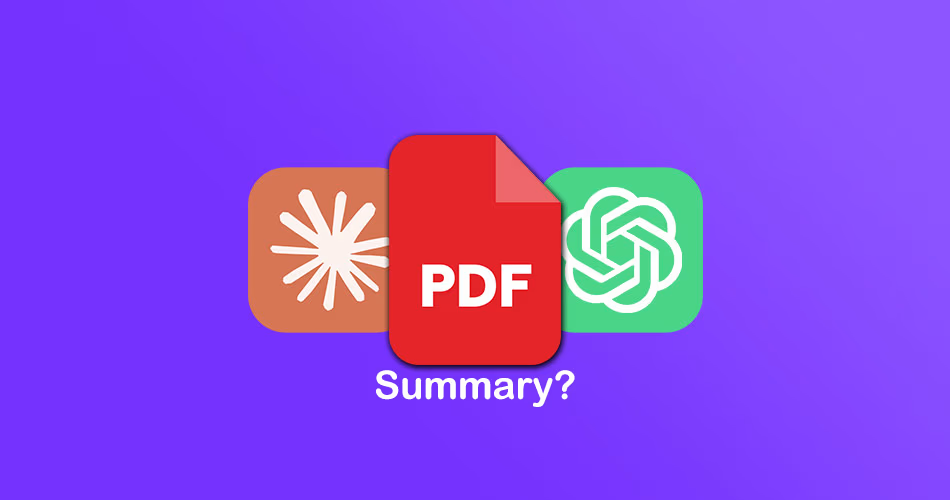


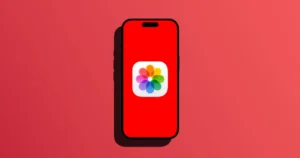

Comments