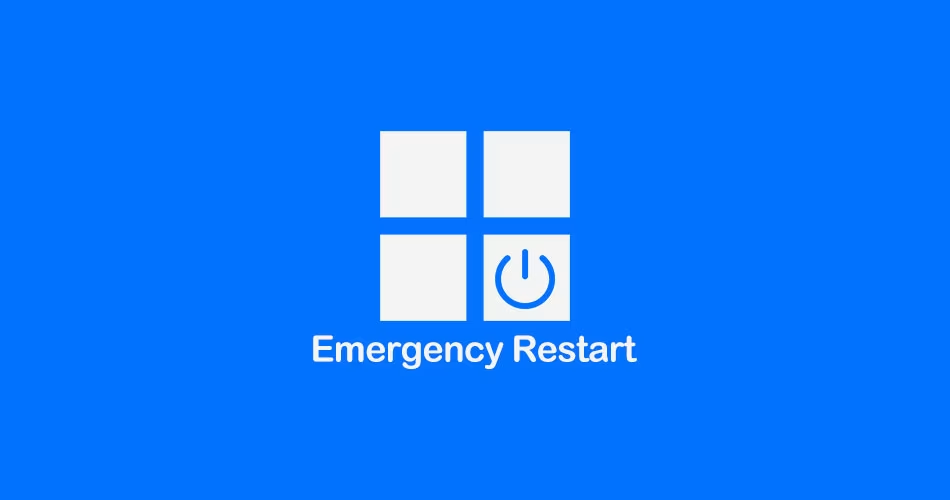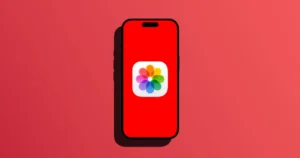You ever have one of those “wait… what?” moments while working on your computer? Yeah, that was me this week.
There’s A Secret Restart Option in Windows You Can Access with Ctrl + Click
After using Windows for years, I thought I knew all its tricks. But this week, I came across something I had never seen before; a hidden Emergency Restart option in Windows.
I found it through a Lifehacker post, which had picked it up from an older BetaNews article. And apparently, many people missed this too. It’s been part of Windows for a long time, but it’s rarely mentioned and not very easy to stumble upon, unless you know exactly where to look.
What Is Emergency Restart in Windows?
This feature gives you a quick way to force your PC to restart, especially if it’s not responding. It’s similar to holding down the power button, but done through software instead. It’s meant to be used only when your system is frozen and the usual restart options don’t work.
Unlike a normal restart, this one doesn’t give you a chance to save your work. It restarts the computer immediately, so it’s best used only as a last resort.
How To Use Emergency Restart on Windows
Here’s a step-by-step guide:
- Press Ctrl + Alt + Del
This will bring up the Windows security screen with options like Lock, Sign Out, and Task Manager. - While holding down Ctrl, Click the Power icon in the bottom-right corner.

This opens a new screen called Emergency Restart, warning you that any unsaved work will be lost.
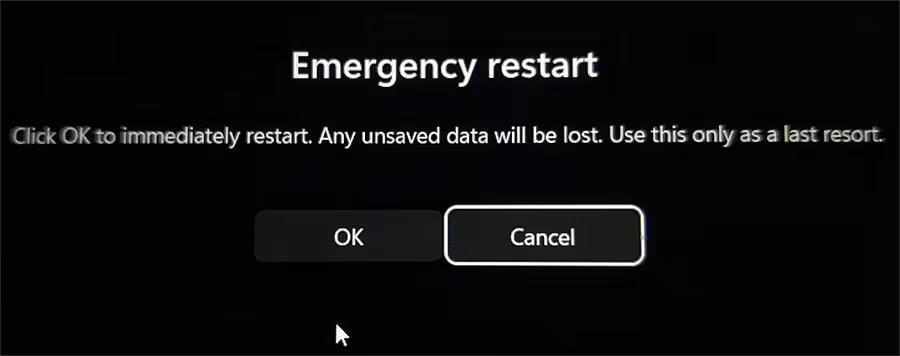
- Click OK to confirm and restart your computer.
This works on most versions of Windows, including Windows 10 and Windows 11.
When Should You Use It?
Emergency Restart is useful when:
- Your system is completely frozen
- The Start menu isn’t working
- Normal restart options are not responding
This should not be your go-to method for restarting your PC. Use it only when nothing else is working and you’re okay with losing unsaved data.
Related: How to Turn Off Windows Recall and Stop Screen Snapshots for Good
Other Ways to Restart Windows Without the Start Menu
If you’re looking for alternative restart methods, here are two other options:
Using Command Prompt or PowerShell
Open either tool and type the following command:
shutdown /r /f /t 0/rmeans restart/fforces all apps to close/t 0restarts immediately
Setting a Delayed Restart
If you want a 60-second delay:
shutdown /r /t 60These are helpful if you’re doing maintenance or troubleshooting.
Final Thoughts
It’s surprising how some features can stay hidden in plain sight, even for regular Windows users. Emergency Restart isn’t something most people will use often, but it’s good to know it’s there, especially during system crashes.
Thanks again to Lifehacker and BetaNews for surfacing this feature. It’s one more tool to keep in mind when dealing with a frozen PC.
Have you used this feature before? Or is it new to you as well? Drop a comment, or better yet, share this with your most Windows-using friend. They’ll thank you during their next crash.