Feeling stuck on the iOS 18.6 and want to return to iOS 18.5? Whether you’re dealing with bugs or battery issues, here’s how to safely roll back to iOS 18.5.
Downgrading From iOS 18.6 Final to iOS 18.5
What You’ll Need:
- A Mac with Finder (macOS Catalina or later) or PC with iTunes
- A USB-C or Lightning cable (depending on your iPhone model)
- A stable internet connection
- The correct iOS 18.5 IPSW file for your iPhone (download it from a trusted source)
- A backup (if available) made on iOS 18.5 or earlier
Steps to Downgrade iOS 18.6 to iOS 18.5:
1. Download the iOS 18.5 IPSW
Download the signed iOS 18.5 IPSW or iPadOS 18.5 IPSW file for your iPhone and iPad model from here.
2. Turn Off Find My iPhone
- Go to Settings > Your Apple ID > Find My > Find My iPhone
- Toggle it off and enter your Apple ID password.
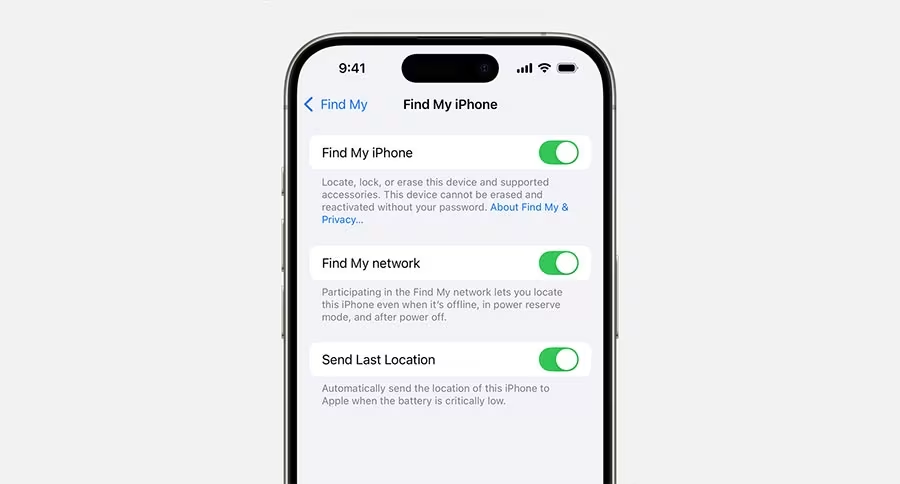
3. Put Your iPhone in Recovery Mode
- Face ID models: Press Volume Up > Volume Down then hold the Side button until you see the Recovery Mode screen.
- iPhone SE / Touch ID models: Same button sequence applies.
4. Connect to Mac or PC
Open Finder (Mac) or iTunes (PC). You’ll see a prompt to Restore or Update.
5. Restore with IPSW File
- Hold Option (Mac) or Shift (Windows) and click Restore.
- Choose the iOS 18.5 IPSW file you downloaded.
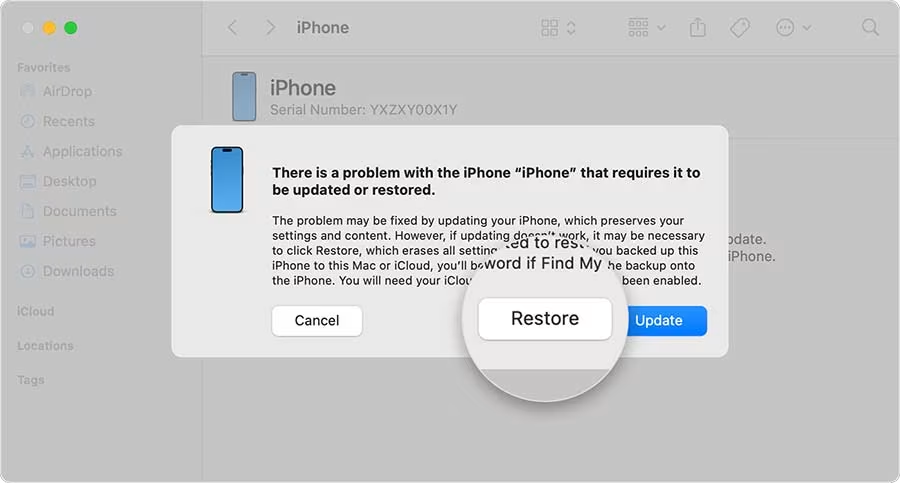
6. Wait for the Process to Finish
Your device will erase, install iOS 18.5, and restart. It usually takes around 15 minutes.
Important Notes
- No restoring from iOS 18.6 backups – they won’t work on iOS 18.5.
- Make sure Apple is still signing iOS 18.5 before starting. It won’t be much time before Apple pulls the plug on it as well.


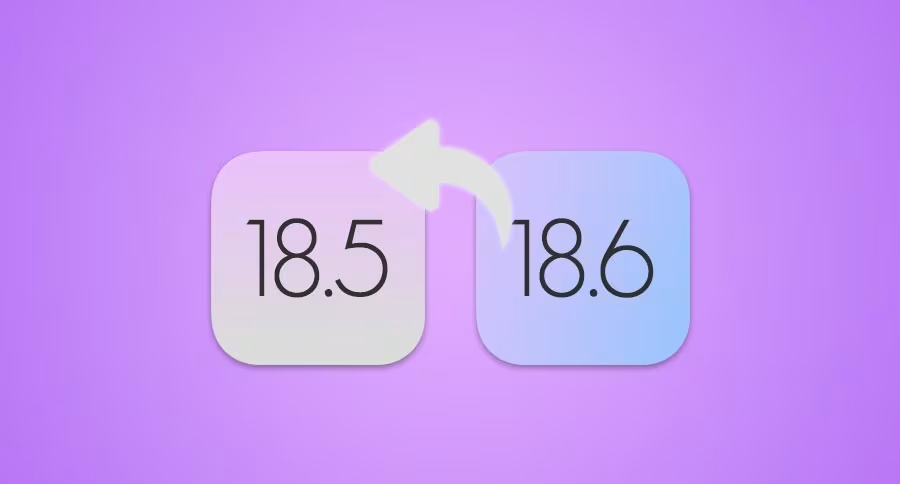




Comments