Apple has released tvOS 26 beta 3 with performance improvements and the evolving Liquid Glass UI. Here’s how to download the developer beta on your Apple TV.
Apple TV Owners with tvOS 26 Compatible Models Can Now Download and Install The Third tvOS 26 Developer Beta, Here’s How
tvOS 26 Beta 3 is now available! If you’re testing the future of your living room experience, it’s time to update.
While tvOS updates usually fly under the radar, this one’s worth checking out thanks to Apple’s Liquid Glass UI, a sleek, dynamic new design that’s slowly rolling out across the platform.
How to Install tvOS 26 Beta 3 on Apple TV
Already running a previous beta? Updating is super simple:
- Open Settings on your Apple TV
- Go to System > Software Updates
- Tap Update Software
- Install tvOS 26 Developer Beta 3
- Sit back, let it install — and don’t unplug your Apple TV!
Reminder: You must be enrolled in the Apple Developer Program, but it’s free unless you’re publishing apps. Head over to developer.apple.com to get started.
What’s New in tvOS 26 Beta 3?
As usual, no flashy feature list, but under-the-hood performance improvements, bug fixes, and design polish are in full swing.
The highlight? That Liquid Glass UI. Modern, fluid, and beautiful. But heads up:
- Only available on 2nd-gen Apple TV 4K and newer
- Older models? You’ll still get the update, just not the full visual glow-up
Important Notes Before You Update
- No downgrades unless you have a USB-C port Apple TV (which most don’t)
- Public beta expected later this July
- Make sure your Apple TV is plugged in and connected during the whole update process
Final Thoughts
tvOS 26 Beta 3 might not steal headlines like iOS 26 or macOS 26, but it’s part of Apple’s big-picture refresh. If you’ve got a supported Apple TV and love clean UI upgrades and better performance, this beta is worth checking out.


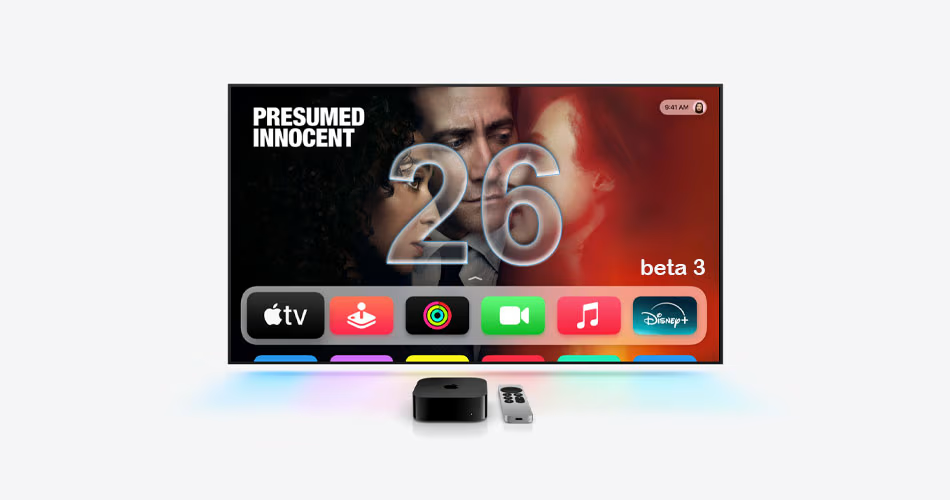

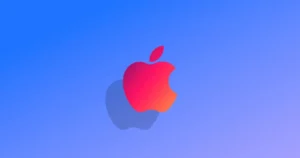


Comments