Hate those weird share.google.com links? Here’s how to turn off Google’s link shortener in the Android Google app and start sharing full, original URLs again.
Thanks to a Google App Update Users Can Now Disable the Shorten Links to Web Pages Option For Sharing
If you’ve ever tried sharing a link from the Google app on Android and ended up with a suspicious-looking URL like share.google.com/abcxyz, you’re not alone. That little link shortener has confused many, and annoyed even more. But good news: Google finally lets you turn it off. Here’s how.
How to Disable Google’s Link Shortener in the Google App
- Open the Google App
Launch the Google app on your Android device (the one you use for Search and Discover). - Tap Your Profile Icon
You’ll find this in the top-right corner. Give it a tap to open the menu. - Go to Settings
From the menu, select Settings > scroll to find Other settings.
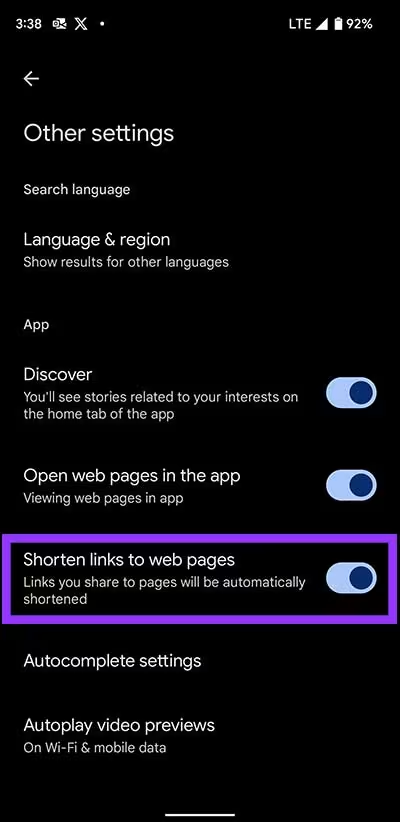
- Toggle Off “Shorten links to web pages”
You’ll see a setting that says: “Shorten links to web pages: Links you share to pages will be automatically shortened”
Turn that toggle off to start sharing the full original URLs again.
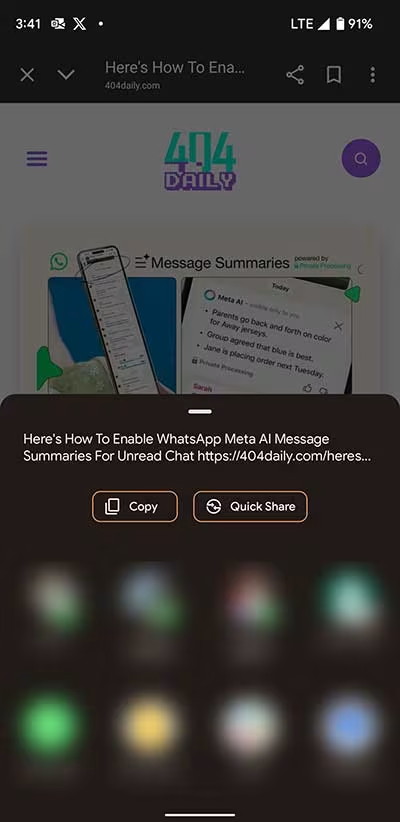
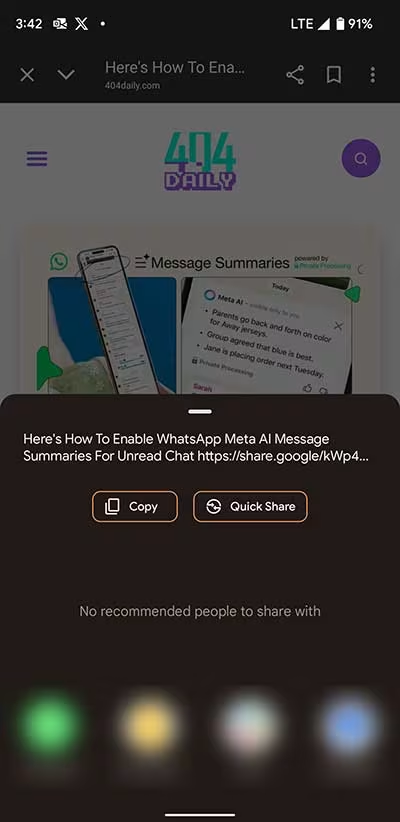
A Small Catch: Discover Links
This new setting only applies to links you’ve opened from Search or Discover in the app. If you share a Discover article directly from the feed without opening it first, it still uses those search.app links. Hopefully, that’s something Google will fix in a future update.
Available Now
This feature is rolling out in both the stable (v16.23) and beta versions of the Google app. If you don’t see it yet, keep an eye out, it should land on your device soon.
A Much Needed Change
- Share cleaner, readable links
- Avoid sketchy-looking Google redirects
- Improve trust when sharing articles in texts or on social media
Because nothing says “click me” like a link you can actually recognize.


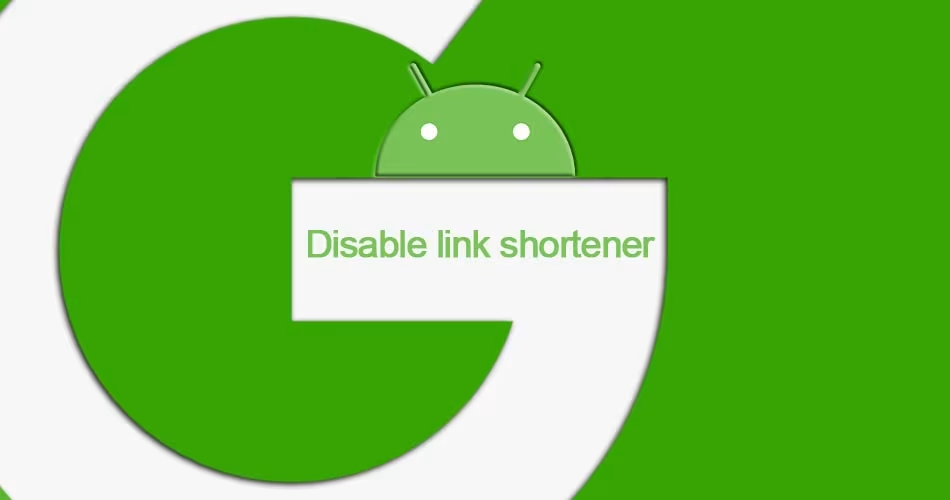


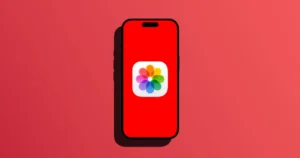

Comments