So, Microsoft introduced a new Windows feature, called Recall, last week. It’s like a digital memory that takes snapshots of your screen every few seconds to help you find things later.
Sounds handy, right? But if you’re like me and value your privacy, you might want to turn this off.
How to Disable Recall Feature in Windows 11
Step 1: Disable Recall Snapshots
- Open Settings: Press Windows + I to launch the Settings app.
- Navigate to Privacy & Security: Click on ‘Privacy & security’ in the left sidebar.
- Access Recall & Snapshots: Scroll down and select ‘Recall & snapshots’.
- Turn Off Snapshots: Toggle off the ‘Save snapshots’ option.
This stops Recall from taking new snapshots of your screen.
Step 2: Delete Existing Snapshots
If Recall has already been running, you might want to delete the snapshots it has taken:
- In Recall & Snapshots Settings: While still in the ‘Recall & snapshots’ settings, look for the option to ‘Delete snapshots’.
- Delete Snapshots: Click on it to remove all previously saved snapshots.
This ensures that any data Recall had collected is removed from your system.
Step 3: Prevent Recall from Re-Enabling
Windows updates can sometimes re-enable features you’ve turned off. To prevent Recall from turning back on:
- Open Windows Features: Press the Windows key, type ‘Turn Windows features on or off’, and press Enter.
- Find Recall: In the list, look for ‘Recall’.
- Disable Recall: Uncheck the box next to ‘Recall’.
- Restart Your PC: Click ‘OK’ and restart your computer to apply the changes.
This removes the Recall feature from your system, preventing it from being re-enabled in the future.
By following these steps, you can ensure that Recall is turned off and stays off, giving you greater control over your privacy.


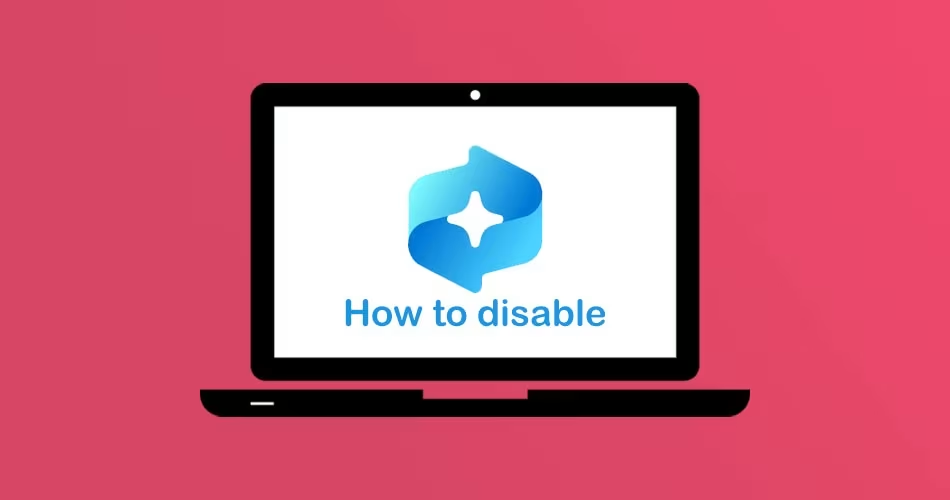

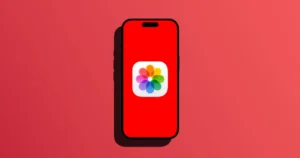


Comments