If you’re running macOS Sequoia and Spotlight is acting weird, like not finding files, missing apps, or just being slow, you’re not alone.
Spotlight is supposed to be your Mac’s best friend for quick search, but sometimes after an update (or even randomly), it just forgets how to do its job. The good news? It’s usually fixable in just a few steps.
What’s Going On?
This issue pops up most often after:
- Upgrading to a new macOS version
- Migrating your data from another Mac
- Changing privacy or security settings (like turning on FileVault)
- Using external drives frequently
Spotlight might stop indexing new files properly, or the index might get corrupted. That’s why you search for a file you know exists, but nothing comes up.
The Fix: Rebuild Spotlight’s Index
Rebuilding the index tells macOS to wipe Spotlight’s memory and re-scan your system from scratch. Here’s how to do it:
Option 1: Use Terminal (the fast way)
- Open Terminal (from Applications > Utilities).
- Type this command and hit Enter:
sudo mdutil -E /
- Enter your Mac password when asked. You won’t see it typing, but it’s working.
- Spotlight will start reindexing your entire system.
Give it some time. You might notice your fan spinning up and the Mac getting a little warm. Totally normal.
Option 2: Use System Settings (no Terminal needed)
If Terminal feels too techy, here’s another way:
- Go to System Settings > Siri & Spotlight.
- Scroll down and click Spotlight Privacy.
- Drag your Macintosh HD (or any other drive / folder you want reindexed) into the list.
- Then remove it from the list right after.
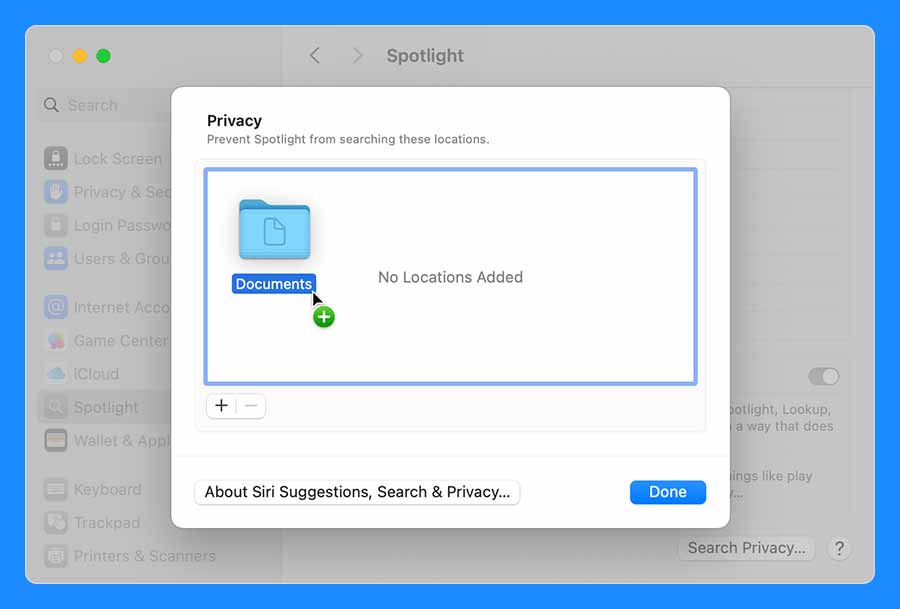
That forces Spotlight to start reindexing the drive.
How to Tell if It’s Working
- You’ll see a little dot pulsing in the Spotlight icon (top-right of your screen).
- Your Mac might feel slightly slower for a bit while it reindexes.
- Within an hour or two (or longer if you have tons of files), everything should be searchable again.
Still Broken?
If Spotlight is still misbehaving:
- Restart in Safe Mode, then reboot normally.
- Make sure you’re running the latest macOS Sequoia update.
- Try creating a new user profile to see if it’s a system-wide issue or user-specific.
Final Thought
Spotlight is one of those Mac features you forget how much you rely on until it breaks. Luckily, it’s usually an easy fix. Reindexing can save you from hours of frustration, and possibly help you find that random PDF from 2018 in two seconds flat.
Let me know in the comments if this worked for you, or if Spotlight is still being dramatic about it.


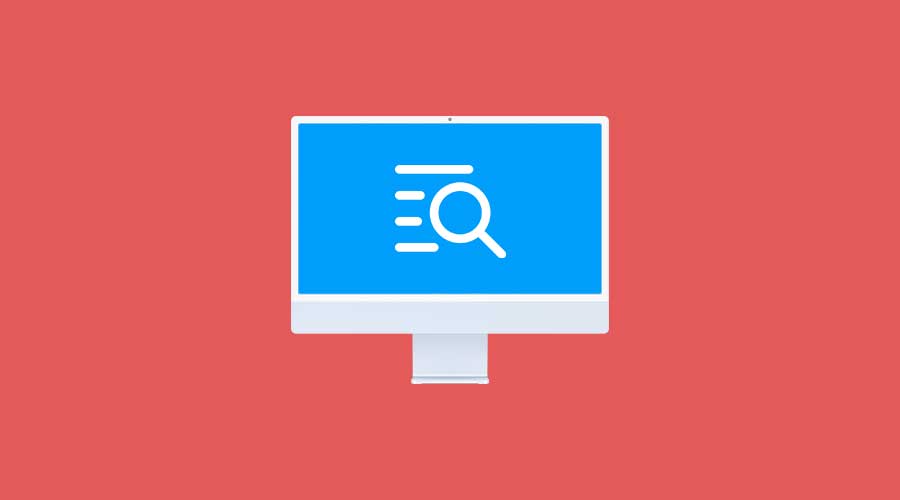

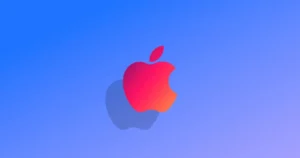


Comments