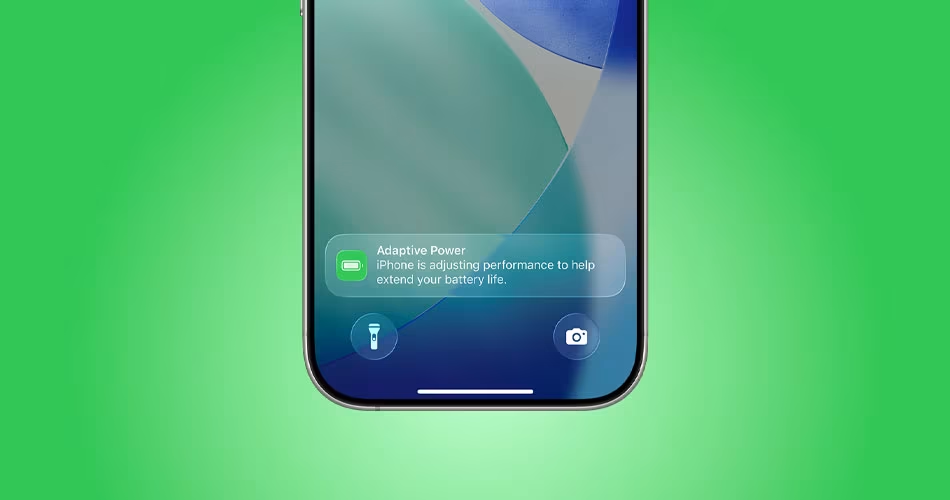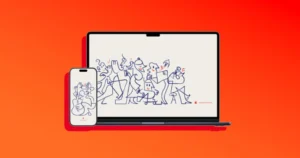iOS 26 comes with a smart new feature called Adaptive Power, and it’s basically Apple’s way of helping your iPhone stretch its battery life on busy days—without you constantly tweaking settings.
Think of it as a little helper that steps in when it notices you’re burning through charge faster than usual. Here’s everything you need to know, plus how to turn it on.
What Adaptive Power Actually Does
When Adaptive Power kicks in, it makes a handful of small changes behind the scenes to squeeze more out of your battery:
- Slightly lowers screen brightness (around 3%).
- Scales back background activity a bit.
- Adjusts performance when possible (but not during camera use or gaming).
- Turns on Low Power Mode automatically once you drop to 20%.
It’s subtle—you probably won’t even notice most of the tweaks in day-to-day use.
Which iPhones Support Adaptive Power
Not every iPhone gets this feature. Here’s the breakdown:
- On by default: iPhone 17, iPhone 17 Pro, iPhone 17 Pro Max, iPhone Air.
- Available but off by default: iPhone 16 series and iPhone 15 Pro/Pro Max.
Heads up: Adaptive Power needs about a week of use to learn your charging and usage habits before it can start working.
How to Turn Adaptive Power On (or Off)
If your iPhone supports it, here’s how to find the setting:
- Open the Settings app.
- Scroll down and tap Battery.
- Tap Power Mode.
- Toggle Adaptive Power on or off.

Want to be notified when it’s doing its thing? There’s also an Adaptive Power Notifications option on the same screen. Turning those off won’t stop the feature, it just hides the alerts.
Adaptive Power vs. Low Power Mode
- Adaptive Power = small, automatic adjustments that extend your battery without much sacrifice.
- Low Power Mode = the big switch that restricts background refresh, mail fetch, and more.
The two can work together: if Adaptive Power is active and your battery dips below 20%, iOS will turn on Low Power Mode automatically.
When You Might Want to Disable It
Most people will benefit from leaving Adaptive Power on, but here are a few cases where you might want to turn it off:
- You always want maximum brightness and performance, no matter what.
- You’re doing testing or benchmarking and need consistent performance.
- You already manage your iPhone’s power manually.
Final Thoughts
Adaptive Power is designed for those unpredictable heavy days—like when you’re traveling, taking lots of photos, or stuck using navigation all day. Instead of you stressing over the battery, iOS 26 quietly handles the little optimizations in the background.
If you’ve got a supported iPhone, it’s worth giving it a try. Leave it on for a week or two and see if your battery anxiety eases up.