Apple has just released macOS Tahoe 26 Public Beta 2, giving public testers an updated look at what’s coming later this year. Whether you’re already running Public Beta 1 or jumping in now, here’s how to get started, and what you’ll find inside.
macOS 26 Public Beta 2 Is Now Live, Here’s How to Download It
If you’re already enrolled in the Apple Beta Software Program, you can update your Mac like any regular software update:
- Go to System Settings > General > Software Update > Beta Updates
- Make sure macOS 26 Public Beta is selected
- If you’re on Beta 1, just hit Update Now
If you’re new: visit beta.apple.com, sign in, and enroll your Mac first. Then sit back and let your Mac do the rest. Of course, make sure your Mac is compatible with macOS 26 first.
What’s New in macOS 26 Public Beta 2?
While Apple’s official changelog is light on details, early testers have spotted:
- Stability improvements across key system features
- Early groundwork for Apple Intelligence features
- Tweaks to System Settings layout
- Performance boosts and bug fixes
- Compatibility updates for third-party apps
Beta 2 doesn’t bring any flashy new features that can be picked up right now, but it helps smooth out the foundation for bigger changes expected in future updates. Anything new pops up, we’ll bring the info to you.
Should You Install Beta 2?
That depends on your risk tolerance. This is still pre-release software, so:
- Expect occasional bugs or glitches
- Some apps may misbehave
- Always back up your Mac first
- You can unenroll at any time
If you’re already on Beta 1, upgrading to Beta 2 is a no-brainer. New testers should be cautious, especially on a primary device.
Final Thoughts
macOS Tahoe 26 Public Beta 2 is a small but important step forward. While there’s not much visual change yet, Apple is quietly tuning the OS behind the scenes to support major updates later in the beta cycle. If you’re curious about what’s coming — and don’t mind the occasional hiccup, now’s a great time to hop in.




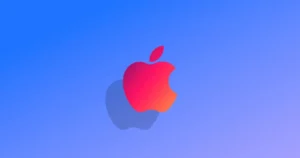


Comments