Apple has released macOS 26 Tahoe RC for developers ahead of the final public launch. Here’s how to download and install the Release Candidate on your Mac.
This RC build is expected to be the same version that ships to the public—unless Apple discovers a last-minute bug. Developers should grab the update now to test their apps and ensure compatibility before the wider release.
As always, remember: this is still beta software. If you rely on your Mac for work, you might want to install it on a secondary machine instead.
How to Download and Install macOS 26 RC
Here’s a simple step-by-step guide to get macOS 26 running on your Mac:
1. Enroll in the Apple Developer Program
- Head over to developer.apple.com.
- Sign in with your Apple ID.
- Join the Apple Developer Program if you haven’t already.
2. Open System Settings
- Click the Apple menu in the top-left corner of your Mac.
- Choose System Settings (formerly System Preferences).
3. Go to Software Update
- In the sidebar, select General > Software Update.
4. Enable Beta Updates
- Click Beta Updates near the top.
- From the dropdown, select macOS Developer Beta.
- Sign in with your Developer Apple ID if prompted.
5. Download and Install macOS 26 RC
- Once the beta channel is enabled, the macOS 26 Tahoe RC will appear as an available update.
- Click Download and Install.
- Your Mac will restart once the update is complete.
Things to Keep in Mind Before Installing
- Back Up Your Data: Use Time Machine or another backup method to protect your files.
- Expect Bugs: While stable, this is still a beta. Some apps might misbehave.
- Check Compatibility: Make sure your Mac is supported before installing.
With this release, Apple is getting closer to the official launch of macOS 26 Tahoe, alongside iOS 26, iPadOS 26, tvOS 26, visionOS 26, and more.




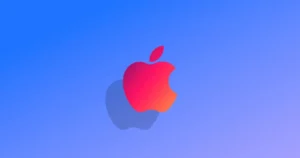


Comments