Apple has officially released macOS 26 Beta 6 for developers, marking another important milestone toward the public launch of macOS Tahoe. If you’re enrolled in the Apple Developer Program or already running a previous beta, upgrading to Beta 6 is quick and straightforward.
How to Install macOS 26 Beta 6 on Your Mac
If you’re part of Apple’s developer community, follow these steps to get macOS 26 Beta 6 running on your Mac:
- Open System Settings
Click the Apple menu in the top-left corner, then select System Settings. - Navigate to Software Update
Go to General > Software Update in the sidebar. - Select Beta Updates
Click on Beta Updates and choose macOS Tahoe 26 Developer Beta from the list. - Download and Install
When macOS 26 Beta 6 appears, click Upgrade Now and follow the prompts to complete installation.
Note: Ensure your Mac is compatible and your Apple ID is linked to your developer account. If you’re not yet enrolled, visit developer.apple.com to sign up.
What’s New in macOS 26 Beta 6?
Although Apple hasn’t published an exhaustive changelog, Beta 6 focuses on:
- Further performance optimizations for a smoother experience
- Stability improvements in core apps and system UI
- Bug fixes identified in previous betas
- Minor UI tweaks and animation refinements
Important Tips Before Installing macOS 26 Beta 6
- This is a developer beta version, so expect potential bugs and app incompatibilities.
- Avoid installing on your primary Mac or daily-use machine.
- Always back up your Mac using Time Machine or other methods before upgrading.
- If you’re new to beta testing, consider waiting for the public release this fall.
Final Thoughts
macOS 26 Beta 6 is another solid step in Apple’s journey toward the full release of macOS Tahoe. Whether you’re a developer testing new features or an early adopter exploring the latest enhancements, this update brings improved stability and performance you won’t want to miss.


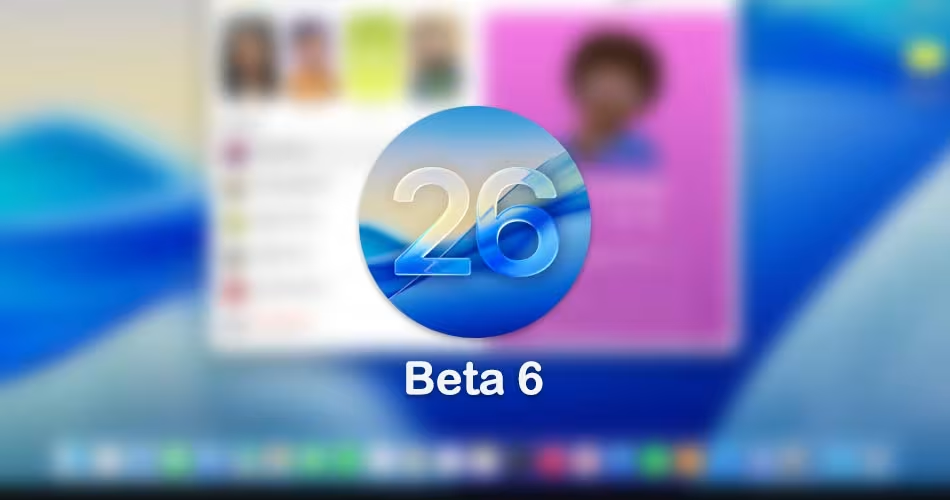




Comments