If you’ve ever found yourself juggling Finder windows, typing terminal commands you barely remember, or just wishing your Mac “understood what you meant,” let me introduce you to Substage.
It’s not flashy. It doesn’t reinvent the file manager. But it does quietly supercharge how you interact with your files on macOS, and it’s one of the most useful utilities I’ve come across lately.
So, What is Substage?
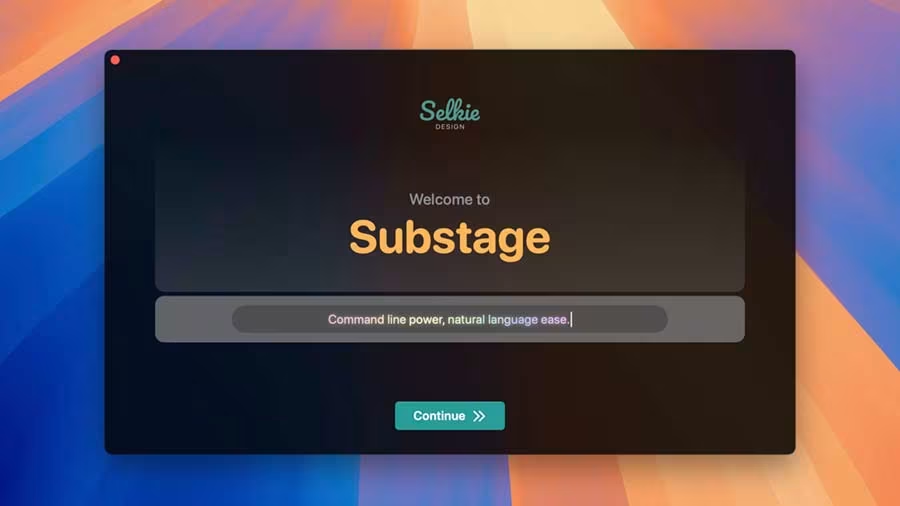
At its core, Substage is a command bar that lives just under your Finder window. But here’s the twist: instead of requiring you to learn scripts or terminal syntax, you just type what you want to do, in plain English, and Substage figures it out using AI.
Want to convert a bunch of PNGs to JPEGs? Type it. Need to resize images, zip files, check metadata, or move stuff around? Just say it. Substage acts like a brainy middleman between your intent and the command line.
Why This Matters (Especially If You’re Not a Power User)
We all know that the Mac terminal is powerful, but for most people, it’s a black box. Either you Google commands every time or avoid it entirely. Substage flips that dynamic on its head by acting like a translator between you and the terminal.
Instead of memorizing obscure ffmpeg flags or sips syntax, you just say:
“Convert this to a 1080p MP4” or “Resize this image to 800px wide” and Substage takes it from there.
This is productivity gold for:
- Designers who deal with batches of media files
- Developers who need to run light terminal commands without context-switching
- Writers or content creators juggling screenshots, PDFs, and research
- Anyone who’s ever wished their computer was just a little smarter
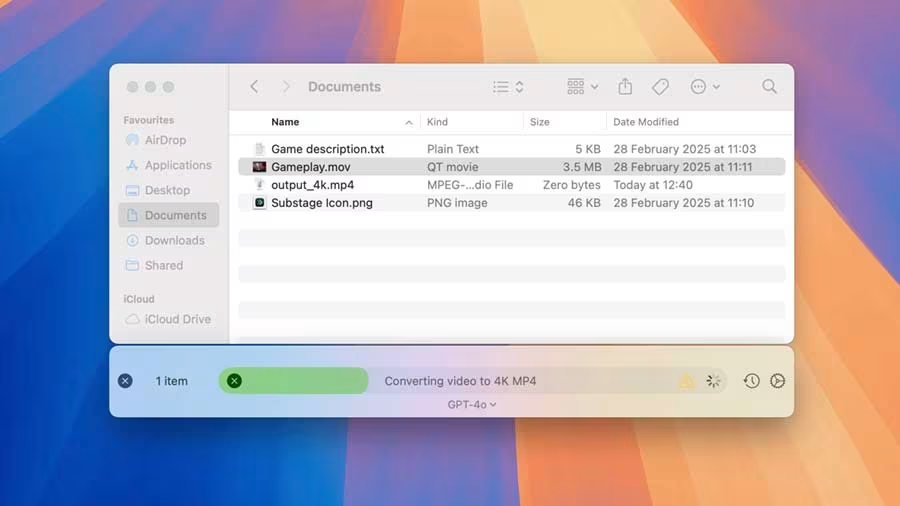
It’s Not Just Smart, It’s Safe
Substage also impresses with how it handles potentially risky commands. If something might delete or overwrite files, it shows you the exact command it’s going to run and asks for confirmation. It doesn’t just blindly execute.
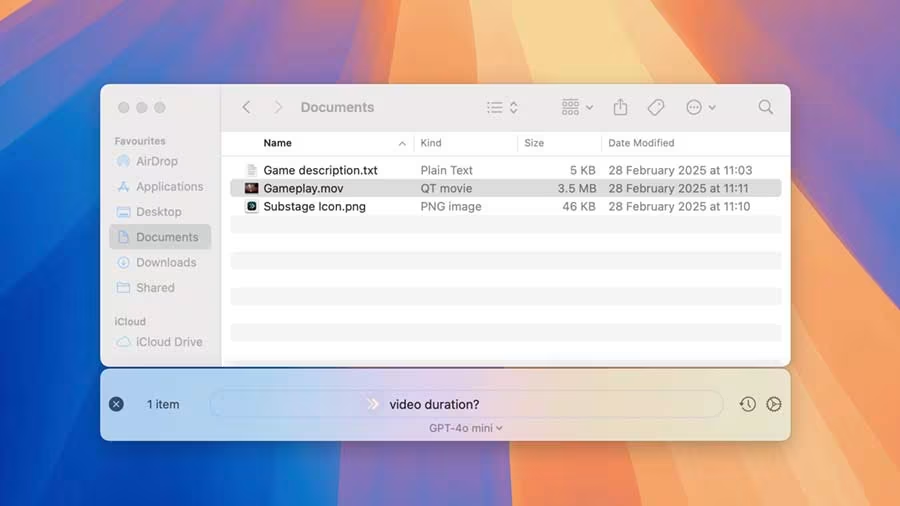
Plus, it summarizes what happened afterward in human language. No mysterious terminal output, just a simple explanation like “Resized 5 images to 800px wide.”
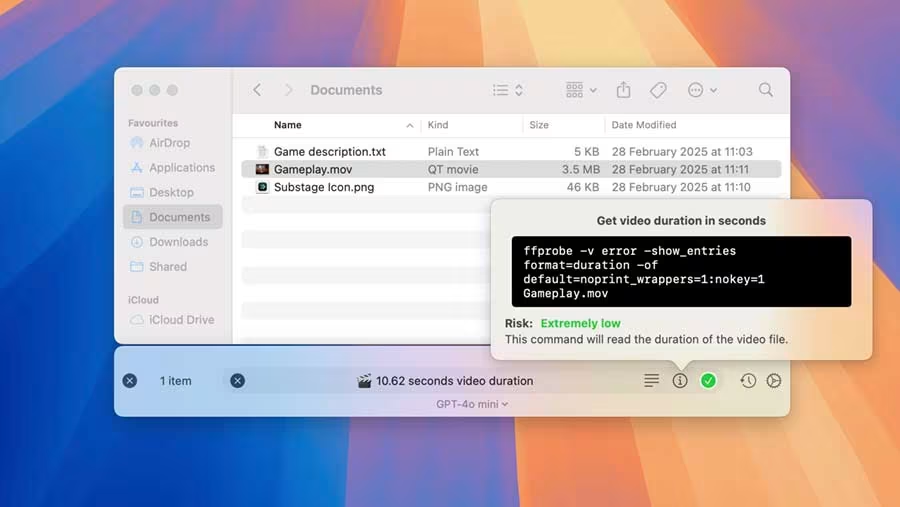
AI That Actually Makes Sense Here
Let’s be honest—AI is getting shoved into every app whether it makes sense or not. But Substage feels like one of those rare cases where AI is perfectly suited to the problem.
You’re not using AI to generate a novel here. You’re using it to bridge the gap between how you think and how the computer acts. And it works beautifully.
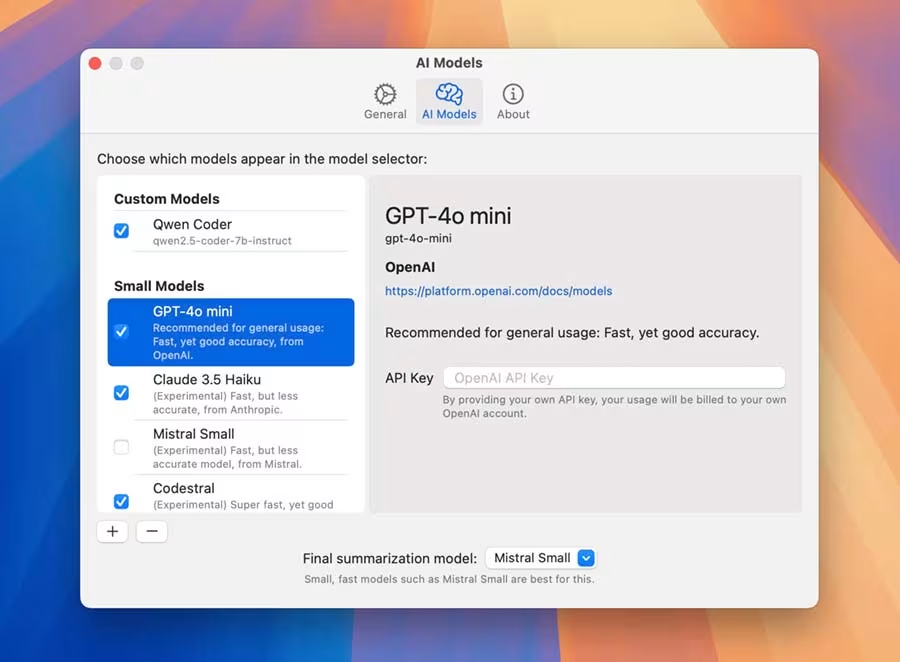
Substage even lets you choose the AI model you want to use (OpenAI, Claude, Gemini, etc.) or run your own local one if privacy’s a concern. That kind of flexibility is rare.
Small Utility, Big Potential
Substage isn’t trying to be some all-in-one file manager. It doesn’t replace Finder. It enhances it, quietly and smartly. And that’s what makes it so effective.
Substage might not be for everyone, but if you ever:
- Find Finder too limited
- Hate flipping to the terminal
- Work with files in any serious way
…then it’s absolutely worth a try. And the free trial makes it easy to see if it fits your workflow.
It’s early days for this little app, but I’m already hoping Apple steals the idea and bakes it into macOS. Check it out here if you’re curious.


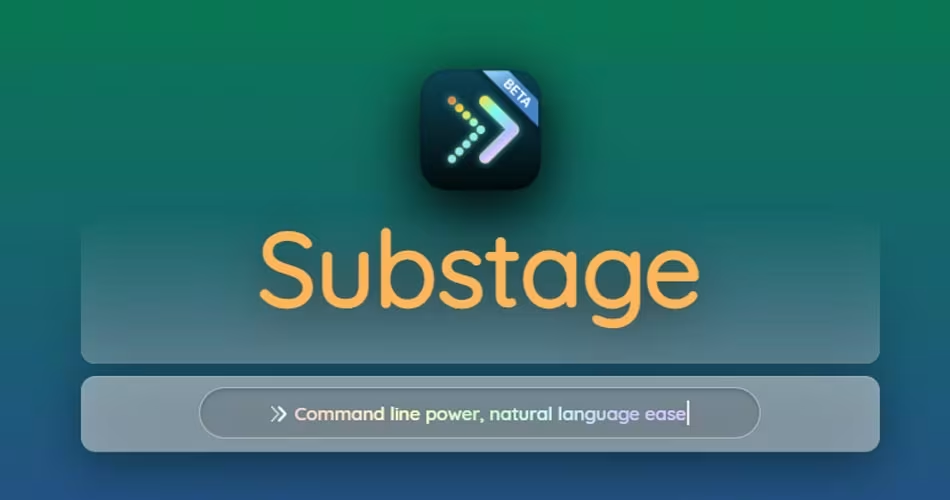

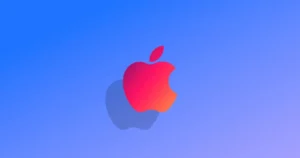


Comments