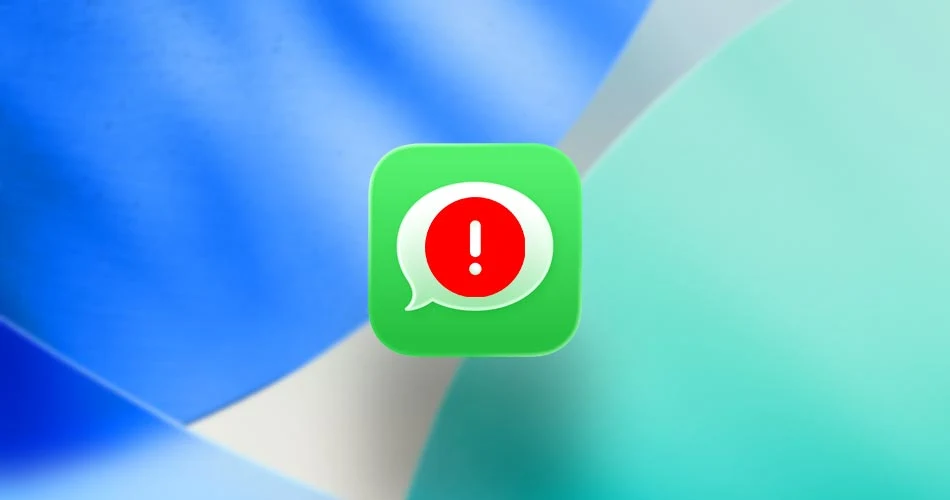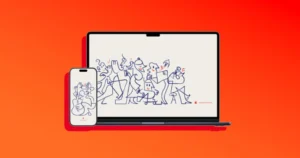If you’ve just updated to iOS 26 and your iMessage won’t activate with your phone number, you’re not alone.
Some iPhone users are running into a bug where iMessage refuses to link to their number, and instead falls back to sending messages as green bubbles via SMS or RCS.
Luckily, Apple has already shared a simple fix. Here’s how to get your iMessage working again.
What’s Causing the iMessage Activation Problem?
The bug happens if your iPhone has both an active SIM or eSIM and an inactive SIM with the same phone number. When this happens, iMessage gets confused and fails to activate properly.
Signs you’re affected:
- iMessage shows a “Not Delivered” alert.
- Your texts are sending as green bubbles instead of blue.
- iMessage only works with your email address, not your phone number.
Step-by-Step: How to Fix iMessage Activation in iOS 26
1. Check for duplicate SIMs
- Open Settings on your iPhone.
- Go to Cellular.
- If you see two SIMs with the same phone number, one of them is inactive.
2. Remove the inactive SIM
- If it’s a physical SIM, eject it from your iPhone.
- If it’s an eSIM, go to Settings > Cellular, tap on the inactive eSIM, and delete it.
3. Reactivate iMessage
- Go to Settings > Messages.
- Tap Send & Receive.
- Select your phone number to activate iMessage again.
Quick Recap
If you’re struggling with iMessage not activating on iOS 26, the fix is simple: delete any inactive SIM or eSIM tied to your number, then reactivate iMessage.
This should bring back the familiar blue bubbles and make sure your messages send smoothly through Apple’s service.