If you’ve ever tried turning off your iPhone and wondered why it’s not as quick as holding one button like on many Android phones, you’re not alone.
Apple has its reasons — mainly to prevent accidental shutdowns — but it does make the process a little less intuitive. Let’s break down the proper way to shut down your iPhone 17 Pro, iPhone 17, or iPhone Air.
Method 1: Shut Down Using Buttons

- Press and hold the Side button (the one on the right edge) and either Volume Up or Volume Down at the same time.
- Keep holding until you see the “slide to power off” slider appear.
- Swipe across to shut down your iPhone.
That’s it. It’s pretty simple, once you know the right combo.
Method 2: Shut Down Through Settings
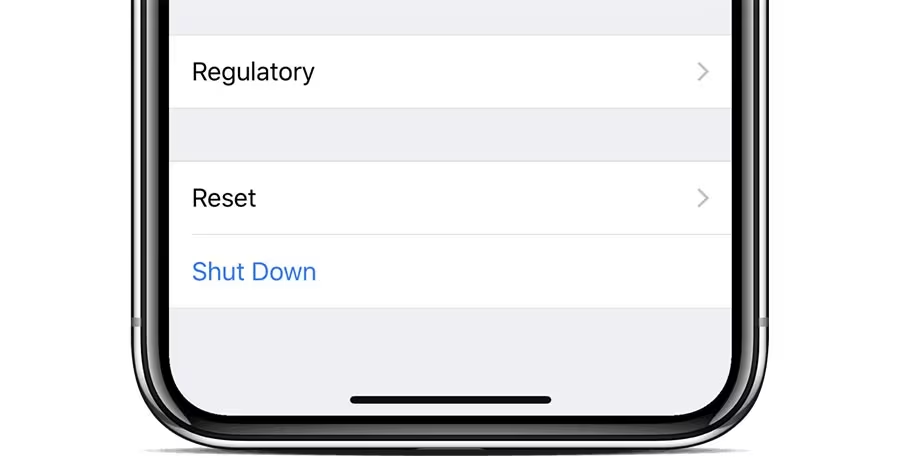
If you’d rather not mess with button combos, Apple tucked the shutdown option into the Settings app:
- Open Settings.
- Go to General.
- Scroll all the way down and tap Shut Down.
- Use the slider to power off.
This is handy if your buttons aren’t working properly, or you just prefer tapping through menus.
A Quick Note About Restarting
Don’t mix this up with the force restart sequence (quick Volume Up, quick Volume Down, then hold the Side button until the Apple logo appears). That’s for when your iPhone freezes up.
If you actually want to restart your device without shutting it down fully, we’ve got a separate guide on how to reboot or restart the iPhone 17 Pro, iPhone 17, and iPhone Air.
Final Thoughts
Apple’s shutdown method isn’t the most straightforward, but once you’ve done it a couple of times, muscle memory kicks in. More importantly it also serves a sublte anti-theft measure for Apple’s smartphone.
Whether you use the button combo or the Settings app, powering off your iPhone is quick and painless when you know where to look.







Comments