iOS 26’s Liquid Glass design overhaul has grabbed most of the headlines, but one of the most important upgrades is hiding in Privacy & Security.
Apple quietly added a new permission for wired accessories that could save you from data theft when plugging into unfamiliar cables or public charging stations. The feature is clever, but Apple’s wording may leave you confused. Let’s break it down and show you how to use it.
What the Feature Actually Does
When you plug in a wired accessory—like a charging cable, dock, or adapter—iOS 26 now prompts you to either Allow or Don’t Allow.
- Don’t Allow: Your iPhone charges normally, but no data can pass through.
- Allow: The accessory can initiate data communication with your iPhone.
If your phone is locked, iOS 26 won’t allow any data transfer until you unlock it and confirm. This is Apple’s way of blocking juice jacking-style attacks at airports, train stations, or sketchy public charging hubs.
Worth checking out: The iPhone 17’s Biggest Upgrade Is the One You’ll Never See
How to Adjust Wired Accessory Permissions
To make the most of this feature:
- Open Settings on your iPhone.
- Tap Privacy & Security.
- Select Wired Accessories.
- Pick the option that fits your needs:
- Always Ask – iOS prompts you every time.
- Ask for New Accessories – Prompts only the first time.
- Allow Automatically When Unlocked – No prompt once unlocked.
- Always Allow – Data transfer is always approved (least secure).
The Problem: Confusing Wording
Here’s the catch: the system prompt says “Allow accessory to connect.” That sounds like you’re approving charging… but charging happens no matter what. What you’re actually approving is data transfer.
This vague wording could trick users into tapping “Allow” without realizing the potential risks. Apple nailed the security idea but stumbled on the communication.
The Bottom Line
If you ever plug into random cables or public charging stations, this iOS 26 feature is a lifesaver. Just make sure you set it to Always Ask or Ask for New Accessories for maximum protection.
Until Apple clears up the wording, the safest rule of thumb is simple: if you don’t recognize the accessory, hit Don’t Allow.


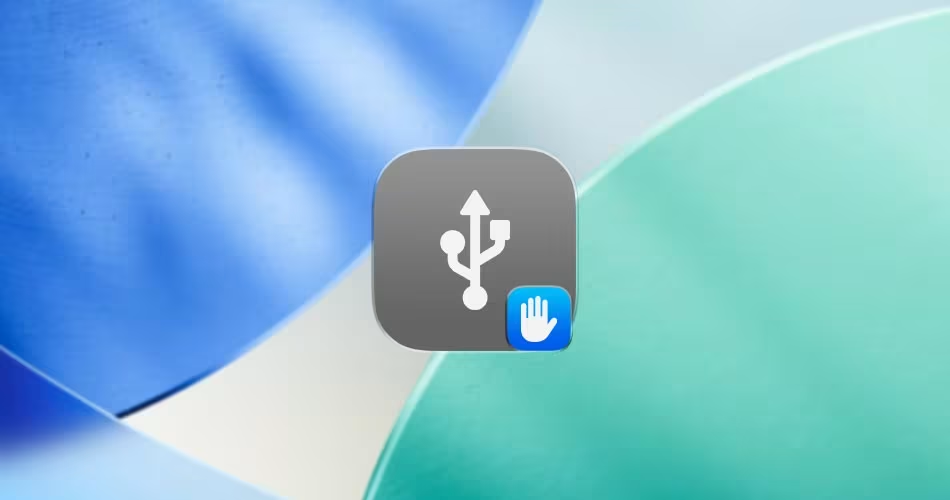




Comments