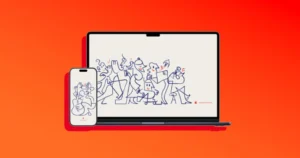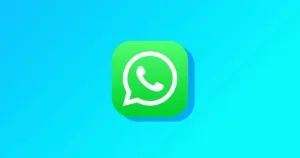Apple has officially released macOS Tahoe 26 to the public. After months of developer and public beta testing, the final version is now available as a free update for supported Macs.
If you’ve been running the beta or RC, your Mac will prompt you to upgrade to the final release. But even if you skipped the beta, you can download and install Tahoe 26 today. In this guide, we’ll walk you through the right way to upgrade, what you should do before starting, and how to get the update installed smoothly.
Back Up Before Anything Else
Upgrading macOS is usually smooth, but it’s still a major system update. Things can occasionally go wrong — a failed install, corrupted files, or unexpected bugs. The best safeguard is a full backup of your Mac.
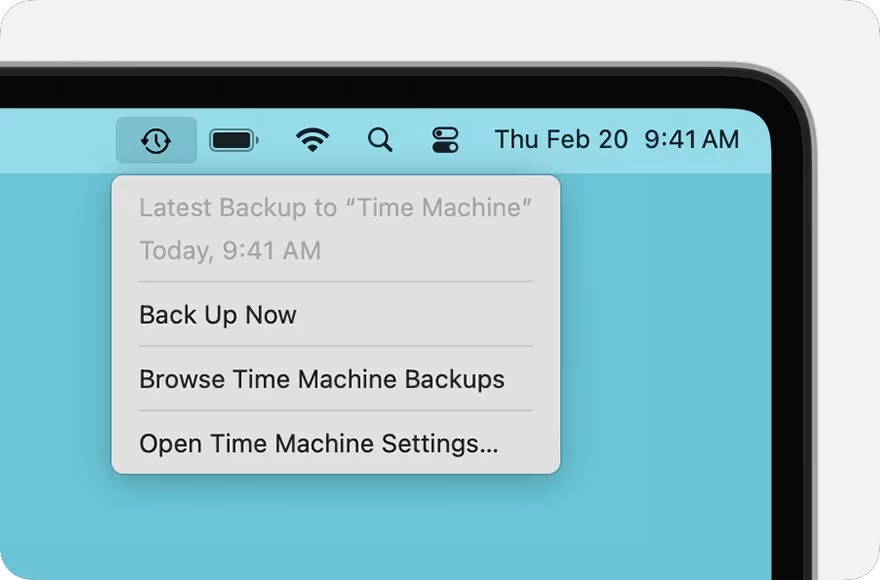
You can back up with Time Machine, a third-party tool, or by cloning your drive. Whatever method you choose, confirm the backup is complete before moving forward.
Is Your Mac Supported?
Not every Mac can run macOS Tahoe 26. Apple usually supports models from the last 6–7 years, but check Apple’s official compatibility list to be sure your device qualifies: macOS Tahoe 26 Compatibility: Full List of Supported Macs.
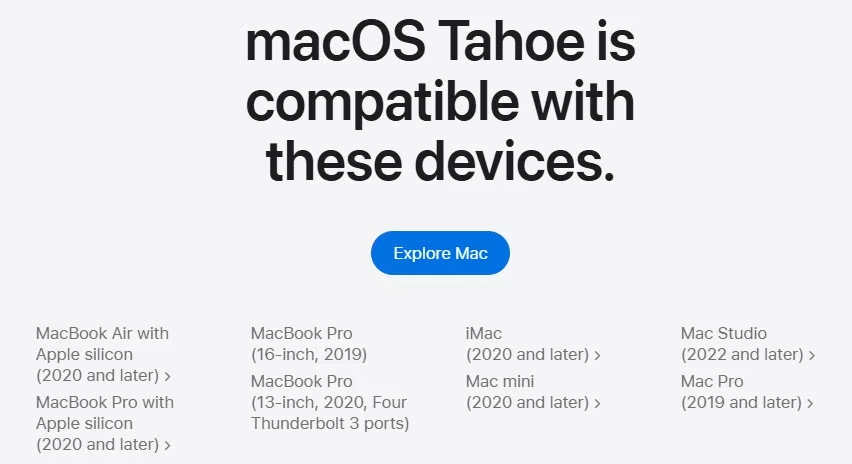
To confirm your Mac model:
- Click the Apple menu in the top-left corner.
- Select About this Mac.
- Check the model and year, then compare it against Apple’s list for macOS Tahoe 26.
Steps to Install macOS Tahoe 26 Final
1. Open System Settings
- Go to the Apple menu > System Settings.
- In the sidebar, click General, then select Software Update.
2. Check for the Update
- Your Mac will search for updates automatically.
- If compatible, you’ll see macOS Tahoe 26 available for download.
3. Download and Install
- Click Upgrade Now.
- Accept the license agreement.
- Enter your Mac password when prompted.
- The update will begin downloading (make sure you have at least 10GB of free space).
4. Restart and Finish
- Once downloaded, your Mac will restart to complete installation.
- Keep your MacBook connected to power during the process.
- After installation, your Mac will boot into macOS Tahoe 26 Final, ready to go.
Installing from the App Store (for Older macOS Versions)
If your Mac is on an older version and doesn’t show Tahoe 26 in System Settings, try the App Store:
- Open the App Store.
- Click Updates or search for “macOS Tahoe.”
- Select Download and follow the steps above to install.
After the Update
Once macOS Tahoe 26 is installed, give your Mac some time to finish background tasks like indexing Spotlight, Photos, and syncing apps. You may notice temporary performance drops or increased fan noise — this is normal and should settle within a few hours.
With a proper backup, stable Wi-Fi, and enough free space, installing macOS Tahoe 26 is straightforward. Take 15–30 minutes to prepare, and your Mac will be running Apple’s latest operating system without hassle.