Want to try the latest watchOS 26 features early? Here’s how to download and install the watchOS 26 public beta on your compatible Apple Watch using your iPhone running iOS 26.
How to Install watchOS 26 Public Beta on Your Apple Watch
Apple just dropped the watchOS 26 Public Beta, and you can now try it out without a developer account. If you’ve got a compatible Apple Watch and iOS 26 on your iPhone, follow these easy steps to download and install it today.
Important: You Can’t Go Back
Once you install the watchOS 26 beta, you can’t downgrade back to watchOS 11. You’ll have to stick with beta updates until the final version ships later this year.
Check Apple Watch Compatibility
Make sure your Apple Watch is eligible before you start. These models support watchOS 26:
- Apple Watch Series 6
- Series 7
- Series 8
- Series 9
- Series 10
- Apple Watch Ultra
- Apple Watch Ultra 2
- Apple Watch SE (2nd gen)
If you don’t see your model here, the beta won’t show up.
Your iPhone Must Be on iOS 26
This step is non-negotiable. Your iPhone must be running iOS 26 public or developer beta before you can install the watchOS 26 beta.
Sign Up for the Public Beta Program
Go to beta.apple.com on Safari (iPhone or Mac) and sign in with your Apple ID. This will register your device for public beta updates.
Enable watchOS 26 Public Beta on iPhone
- Open the Watch app on your iPhone running iOS 26.
- Tap General > Software Update.
- Tap Beta Updates at the top.
- Select watchOS 26 Public Beta.
Download & Install watchOS 26 Public Beta
- In the Watch app, head to to General > Software Update again.
- Tap Update Now when the watchOS 26 Public Beta appears.
- Place your Apple Watch on the charger and keep it connected during the update.
Once done, you’ll be running watchOS 26, complete with the sleek Liquid Glass design.




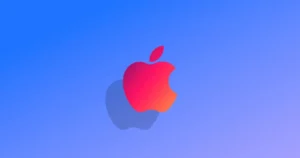


Comments