With iOS 26, Apple has finally made it easier to set custom ringtones on iPhone, no GarageBand needed. Here’s a simple step-by-step guide to doing it using just the Files app.
If you’ve ever tried to set a custom ringtone on your iPhone, you probably know how clunky the old process was. For years, you needed GarageBand or a computer just to use your own audio clips. But with iOS 26, Apple is changing that.
Now you can set a custom ringtone from a simple MP3 or M4A file, right from your iPhone. And it takes less than a minute.
Step-by-Step: Set Custom Ringtone in iOS 26
What You Need:
- An MP3 or M4A audio file less than 30 seconds long
- The Files app on your iPhone running iOS 26
Don’t have iOS 26 beta installed, but want to try it out? Check here: iOS 26 Beta 1, iPadOS 26 Beta 1 OTA Update: How to Download and Install
How to Do It:
- Open the Files app on your iPhone.
- Navigate to the MP3 or M4A file you want to use.
- Tap the file to play it.
- Tap the Share icon in the bottom-right corner.
- Scroll and tap More.
- Tap Use as Ringtone.
That’s it! Your custom sound will now appear under:
Settings > Sounds & Haptics > Ringtone
You can select it just like any other ringtone.
Where Can You Get Audio Files?
You can use audio files from:
- AirDropped files
- Downloaded sound clips
- Voice Memos app
- Audio stored in the Files app
Note: You can’t use Apple Music tracks as ringtones, even if you’re a paid subscriber. Apple still restricts that content due to licensing.
Related: Hidden iOS 26 Features Apple Didn’t Talk About at WWDC 2025
Related: Download Official iOS 26 Wallpapers for iPhone Right Here
If you want to purchase ringtones, Apple still sells 30-second clips for $1.29 through the iTunes Store app, but it’s considered a legacy feature.
Final Thoughts
iOS 26 finally lets you set a custom ringtone on iPhone without the need for GarageBand or a computer. It’s a small update, but it’s one users have wanted for years.
So go ahead, add your favorite sound, a voice clip, or a fun jingle and make your iPhone feel more like you.


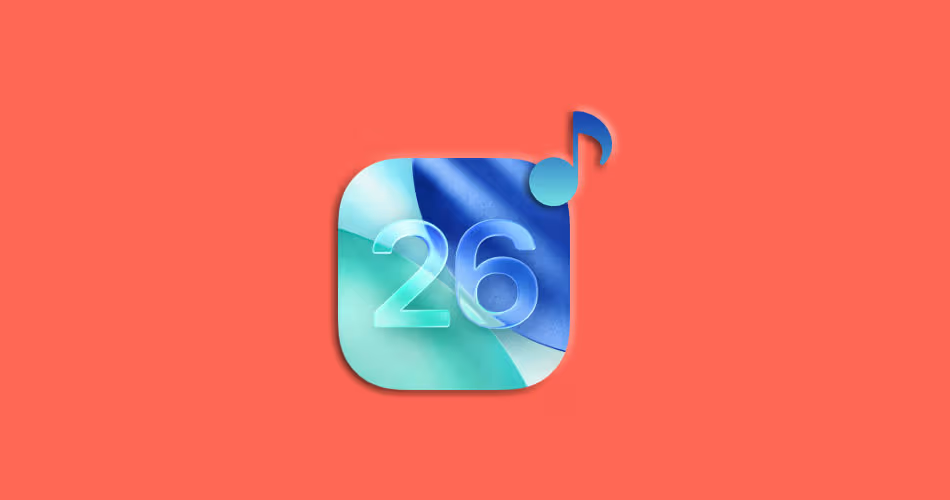




Comments