Here’s an easy step-by-step guide to install the visionOS 26 developer beta on your Apple Vision Pro, tailored for the latest release. This is designed for those already enrolled in Apple’s Developer Program.
How to Install visionOS 26 Developer Beta on Apple Vision Pro
1. Enroll in the Apple Developer Program
First, make sure your Apple ID is part of the Apple Developer Program.
- Go to developer.apple.com, sign in, and join or verify your membership.
- Accept any pending terms and conditions.
Without a Developer account, the beta update won’t appear under Software Update.
2. Enable Developer Beta Updates on Vision Pro
Once enrolled:
- On your Vision Pro, head to Settings > General > Software Update > Beta Updates.
- Select visionOS Developer Beta.
If the beta option doesn’t appear, try signing into a different Apple ID that’s part of Apple Business Manager or your Developer Program. Then reboot your device.
3. Install visionOS 26 Beta
With beta updates enabled:
- Return to Settings > General > Software Update.
- The visionOS 26 Developer Beta should now appear.
- Tap Download and Install, and follow the prompts.
- Ensure your Vision Pro is connected to Wi‑Fi and has sufficient battery or is plugged in.
The device may restart after installation, just like updating iOS on an iPhone.
4. Optional: Restore Using a Developer Cable
If over‑the‑air (OTA) updates fail:
- Download the visionOS 26 restore image from the Apple Developer Center.
- Connect your Vision Pro to a Mac (running macOS Sonoma or later) using the Vision Pro Developer Strap.
- Open Apple Configurator for Vision Pro, select the device, and drag the restore image onto it.
- Agree to erase the device and proceed with the restore.
This is only necessary for major rollbacks or failed OTA updates.
5. After Install: What to Expect
- Your Vision Pro will now run visionOS 26 Developer Beta, featuring the latest SDK improvements.
- Keep an eye out for updates, as future beta versions will show up in Beta Updates when available.
Developer Tips
- Always backup to iCloud before updating.
- Keep your Vision Pro plugged in and on Wi‑Fi during installation.
- If the beta option is missing, re-sign in with a Developer‑linked Apple ID or try an alternate Apple ID tied to a Developer or Business account.
By following these steps, you can experience the cutting-edge features of visionOS 26 on your Apple Vision Pro, great for testing apps or just exploring what’s next.




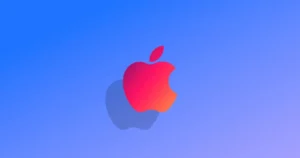


Comments