Apple just released macOS 26 Tahoe beta 1 for developers. Here’s your step-by-step guide on how to download and install the macOS 26 “Tahoe” developer beta on your Mac.
Ready to Dive Into macOS 26 Tahoe? Here’s How to Download Install the First Beta on Your Mac
Apple kicked off WWDC25 with a fresh round of software updates, and yes, macOS 26 “Tahoe” is finally available in Beta 1 for developers. If you’re curious to test the newest macOS features (and can tolerate a few early bugs), you can install the developer beta right now.
Below is a quick guide to get you up and running with macOS 26 Beta 1 on your Mac.
Step-by-Step Guide On How to Install macOS 26 Developer Beta
Before you proceed, it is important to make sure your Mac is on the list of supported devices for macOS 26. Check here to see if your Mac is supported: macOS Tahoe 26 Compatibility: Full List of Supported Macs
1. Join the Apple Developer Program (if you haven’t already)
- Head to developer.apple.com
- Sign in with your Apple ID.
- Join the Apple Developer Program
You need to be enrolled to access developer beta software on your devices.
2. Open System Settings on Your Mac
- Click the Apple menu in the top-left corner of your screen.
- Choose System Settings (formerly “System Preferences”).
3. Head to Software Update
- In the left sidebar, go to General.
- Then click on Software Update.
4. Enable Beta Updates
- You’ll see an option labeled Beta Updates near the top.
- Click on it and select macOS Developer Beta from the dropdown menu.
- You may be prompted to sign in with your Apple Developer credentials—go ahead and do that.
5. Download and Install macOS 26 Beta 1
- Once you’ve selected the correct beta channel, macOS 26 Beta 1 will show up as an available update.
- Click Download and Install.
- Sit back (maybe grab a coffee) while your Mac does its thing.
⚠️ Things to Know Before You Install
- Back Up First: Use Time Machine or another backup method. You don’t want to lose anything important.
- It’s a Beta: Expect bugs, glitches, and some apps acting weird. Don’t install on your primary work machine unless you like living dangerously.
Why Try the Beta?
macOS 26 Tahoe brings tighter Apple Intelligence integrations, fresh UI tweaks, and improvements across Finder, Spotlight, and Continuity features. By installing the beta, you get a sneak peek, and can help test the future of macOS.
Coming Soon: Public Beta + Feature Roundup
Not a developer? No worries. Apple usually rolls out a public beta in a few weeks. Stay tuned for a closer look into everything new in macOS 26 once the dust settles from WWDC25.


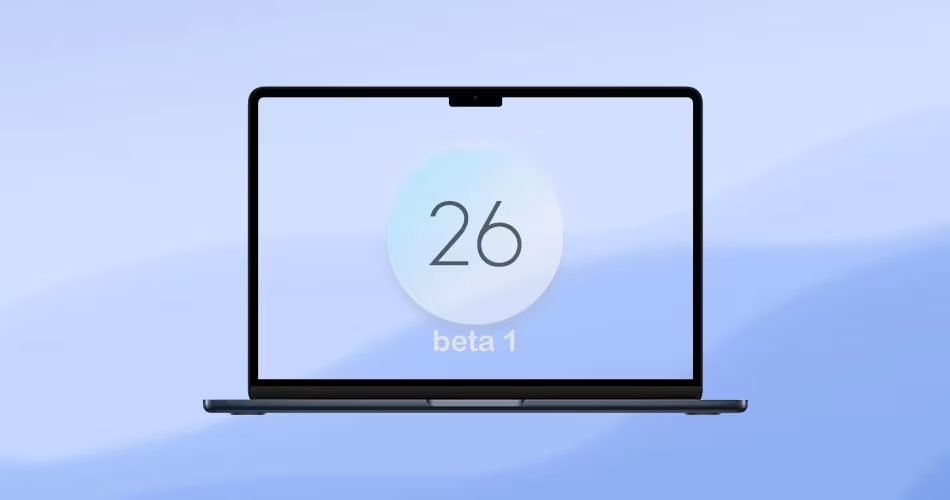




Comments