Switching music streaming services can feel like moving houses. You’re excited about the new features (hello, Lossless Audio) but dread the idea of losing your carefully curated playlists that basically define your personality.
Well, Apple just made it way easier to move in.
Apple Music Finally Lets You Import Your Playlists (Yes, Even from Spotify)
So here’s the scoop: Apple has started rolling out a feature that lets you import playlists and your music library from other services like Spotify, straight into Apple Music. No sketchy third-party websites, no desperate Googling for “how to move Spotify to Apple Music without losing my mind.” It just… works.
And yes, it’s powered by SongShift, a third-party tool that Apple has officially embraced now. (Who would’ve thought Apple would play nice with a third party?)
Here’s how to do this on your iPhone:
- Open Apple Music
Make sure you’re running the latest version of Apple Music, just in case. Now head to Settings. Android users can tap the three-dot icon. - Look for “Transfer Music from Other Services”
It’s tucked inside the settings menu. Tap this, and Apple will redirect you to start the transfer with SongShift. - Pick Your Source (Like Spotify)
Log into your Spotify account, and it will pull up all your personal playlists. Note: it doesn’t support third-party/public playlists directly, but more on that in a sec. - Choose What You Want to Move
Select your playlists, and hit “Add to Library.” - Wait for the Magic to Happen
It can take a few minutes.
Of course there could be instances where Apple Music may not be able to find exact matches for some songs, so it’ll offer alternatives. In that case, tap “Review Now,” and choose the alternate versions you want.
Related: Apple Music Debuts Daily Viral Chart Playlist Powered by Shazam Data
How to do this from the web:
- Head to Apple Music on the Web
Open your browser and navigate to music.apple.com. - Sign In to Your Apple Account
Click Sign In in the top-right corner and log in with the Apple ID you use for Apple Music. - Click the “Transfer Music” Option
Click your profile icon or initials in the top-right, then select Transfer Music from the dropdown menu. - Select What You Want to Transfer
Choose the playlists, albums, or songs you’d like to move from your old music service. - Click “Add to Library”
Hit the button and let the transfer begin. Depending on how much you’re moving, it might take a minute or two.
What if you want to import public playlists?
Here’s a simple trick that can be used:
- Create a new empty personal playlist in Spotify
- Head to the public playlist you want to import, select all the songs,
- Right-click and Add to your empty playlist
Voila, it’s now your personal playlist and you can transfer it just like the others.
The 404 Take
Look, I get it, Apple wants us to live in its ecosystem. And for many of us, we’re already half in. But music is personal, and making it easier to switch (without forcing users to start from scratch) is a move in the right direction. Apple Music is trusted, polished, and honestly great, especially if you’re already using iOS or a HomePod. But letting users bring their history with them makes a huge difference.
This feature is currently rolling out in places like Australia and New Zealand first, but expect it to show up globally very soon.
So if you’ve been holding off on switching because you couldn’t bear to leave your playlists behind, now’s your moment.


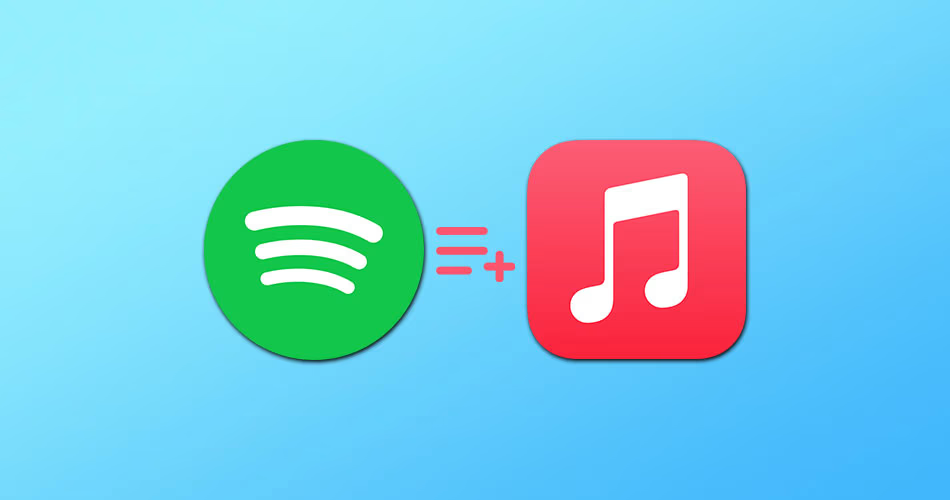




Comments