If you’ve installed macOS 26 beta, here are 7 powerful features you should enable now to enhance your Mac experience and get the most out of the new update.
These 7 macOS 26 Features Make Your Mac Faster and Smarter – Here’s How to Turn Them On
1. Private AI Summaries for Web Pages & PDFs
Tahoe brings on-device Apple Intelligence to summarize content directly within Safari and Preview. Think TL;DR splits for long documents, without data leaving your Mac.
How to activate:
System Settings > Siri & Spotlight > Enable Summaries
I use this to quickly digest long research PDFs. It’s like having an AI assistant that reads for me.
2. Spotlight Superpowers: Quick Keys & Actions
Spotlight now lets you send emails, create notes, or launch actions (like setting Do Not Disturb), directly from the search interface.
How to use:
Press ⌘+Space and type your command. App icons appear, actions show up too.
Pro tip: type “sm” then Enter to “Send Message.”
3. Phone App + Live Activities in Menu Bar
Tahoe finally brings a native Phone app to the Mac, complete with call log, voicemail, and screened calls. Plus you’ll get real-time iPhone Live Activities in your menu bar (flights, deliveries, ride shares).
To enable:
Sign in with same Apple ID + Two‑factor authentication, pair your iPhone via Continuity
This alone will save you clicks every day. Real integration, not a hacked-up workaround.
4. Customizable Control Center & Menu Bar Widgets
Take control of your Control Center with app-specific shortcuts and personalize your menu bar with sleeker transparency options.
Find it at:
System Settings > Control Center > Customize menu items
The result? A cleaner interface that actually feels fresh.
5. App Library in Spotlight (Bye Launchpad!)
macOS 26 replaces Launchpad with an app library view inside Spotlight. No more multiple Launchpad pages, now everything’s neatly categorized and searchable instantly.
How to use:
Hit ⌘+Space > click “Apps” view or type the app name; iPhone apps even show up thanks to Continuity.
Your Mac now feels responsive, clutter-free, and insanely fast for finding any app.
6. Accessibility Reader & Magnifier App
Tahoe adds a system-wide read-aloud mode (Accessibility Reader) and a Magnifier app that uses your iPhone camera to zoom real-world objects.
Navigate to:
System Settings > Accessibility > Reader
These go relatively unnoticed but are game-changers, especially if readers click “Magnifier” to scan documents or menus.
7. AI-Enhanced Shortcuts
Shortcuts in macOS 26 now integrate local Apple Intelligence or cloud models to:
- Summarize text
- Create images (Image Playground, Genmoji)
- Automate complex workflows
Get started in:
Shortcuts app > Look for “Use Model” or Apple Intelligence actions
As an example, you can build a morning routine workflow that grabs my unread emails, summarizes them, sets weather context, and launches my calendar, all with one click.
From AI smarts to Continuity muscle and productivity tools, each of these 7 features quietly raises the bar.
If you’re running the latest macOS 26 beta or public beta, you owe it to yourself to enable these tweaks. And if you haven’t yet, this list might just convince you to take the leap this fall.


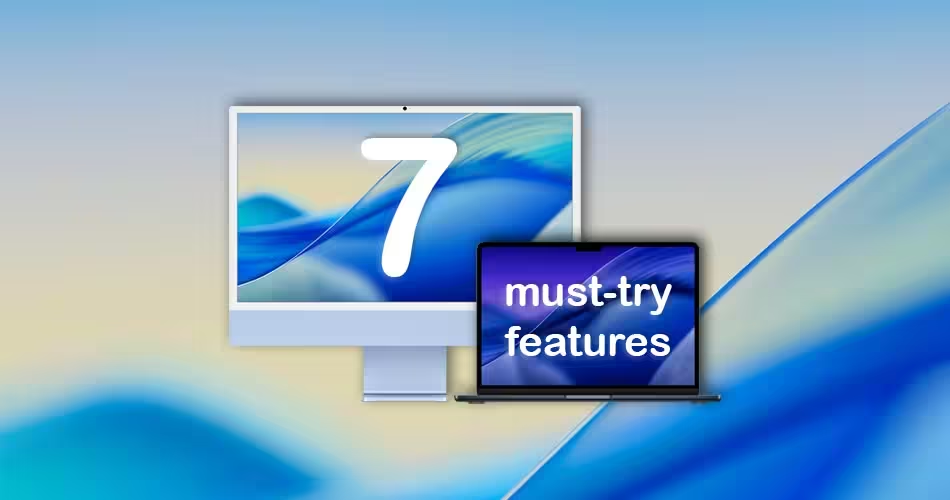




Comments